This tour shows what the Restrictions policy does and it’s options
A restrictions policy allows you to set a wide array of permissions for your devices. Use the following information to help you determine what restrictions you want to set.
Device Functionality Restrictions
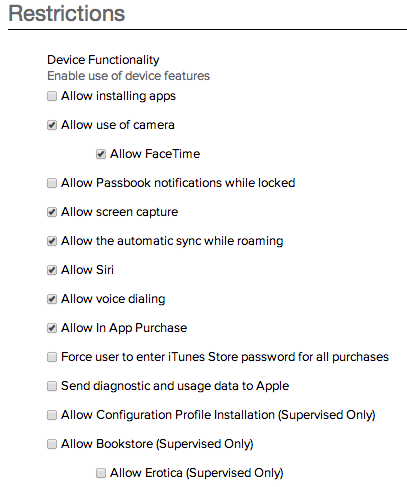
- Allow installing apps: Allows the user of the device to install apps. You can still install enterprise apps if this permission is disabled.
- Allow use of camera: Allows the user of the device to use the camera.
- Allow FaceTime: Allows the user of the device to use FaceTime. The Camera must be enabled for this option to function
- Allow Passbook notifications while locked: Allows the user to receive any Passbook notifications even if the screen is locked.
- Allow screen capture: Allows the user to take screen captures on the device. Remote screenshots within MokiTouch are not affected by this option.
- Allow the automatic sync while roaming: If you have syncing in your app, and the device is cell-enabled, this option allows syncing to take place when the device is roaming.
- Allow Siri: Allows the user of the device to use Siri.
- Allow voice dialing: Allows the user of the device to use voice commands to place calls.
- Allow In App Purchase: Allows the user of the device to make purchases from within an app
- Force user to enter iTunes password for all purchases: Requires the user to enter the iTunes password anytime an iTunes or App Store purchase is made from the device.
- Send diagnostic and usage data to Apple: Permits data from the device to be sent to Apple.
- Allow Configuration Profile (Supervised Only): Allows a profile to be placed on the device from Apple Configurator. This restriction won’t activate on non-supervised devices.
- Allow Bookstore (Supervised Only): Allows the user of the device to access the bookstore. This restriction won’t activate on non-supervised devices.
- Allow Erotica (Supervised Only): Allows the user of the device to access erotic content on the bookstore. Allow Bookstore must be enabled for this option to function. This restriction won’t activate on non-supervised devices.
Applications Restrictions

- Allow use of YouTube: Allows the user of the device to use YouTube on the device.
- Allow use of iTunes store: Allows the user of the device to use the iTunes store.
- Allow open from managed to unmanaged: Allows users opening documents from managed apps inside an unmanaged app
- Allow open from unmanaged to managed: Allows users opening documents from unmanaged app inside a managed app
- Allow use of Game Center (Supervised Only): Allows the user of the device to use Game Center. This restriction won’t activate on non-supervised devices.
- Allow adding Game Center friends: Allows the user of the device to add friends to Game Center. Game Center must be enabled for this option to function.
- Allow multiplayer gaming: Allows the user of the device to play multi-player games within the Game Center. Game center must be enabled for this option to function.
- Allow use of Safari: Allows the user of the device to use the Safari web browser.
- Enable autofill: Enables the autofill feature of the Safari web browser. Autofill can automatically populate standard fields in online forms, such as name, email address, and phone number. Safari must be enabled for this option to function.
- Enable JavaScript: Enables JavaScript to run in Safari. Safari must be enabled for this option to function.
- Block Pop-ups: Activates Safari’s pop-up blocker. Safari must be enabled for this option to function.
- Force Fraud Warning: When on, Safari’s Anti-phishing detection is enabled, prompting a warning whenever you hit a site that is a suspected phishing site.
- Accept Cookies: Allows you to determine whether the device should accept cookies, and if so, whether it should accept them only from visited sites. Safari must be enabled for this option to function.
iCloud Restrictions
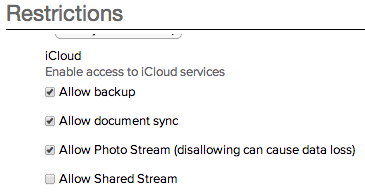
- Allow backup: Allows the apps and data on the device to be backed up to Apple’s iCloud servers.
- Allow document sync: Allows document syncing for all applicable apps
- Allow Photo Stream: Allows Photo Stream on the device.
- Allow Shared Stream: Allows the Shared Stream function for all applicable apps
Security and Privacy Restrictions

- Force Encrypted Backups: Encrypts the backups of the apps and data on the device.
- Allow explicit music & podcasts: Allows the user of the device to download and listen to music and podcasts that are rated explicit.
- Ratings Region: Allows you to set the region for the content ratings restrictions that you apply to the device.
- Allowed content ratings: Allows you to set the maximum ratings for movies, TV shows, and apps that are allowed on the device. Setting a rating will allow content with the rating you choose plus any content with a lower rating. I
Note:
If the device already has movies, TV shows or apps on it that exceed the rating you set, they will no longer appear on the device once the profile is applied to the device. If you later change the rating to a higher level, they will be automatically restored to the device.
When you are finished, enter a name for this policy in the Policy Name field, and then click Save Policy.
Saving a passcode policy in MokiManage automatically activates the policy to the profile you have selected in the Profile drop-down list. Once saved, your policy is activated for your profile, which you can see in the Active Policies section on the right side of the screen.
To install a profile on a device see Manager Tour 3.3 – Actions Bar, section 8.
