This article will show how to search and filter the device list to quickly find devices
There are two ways to find the device(s) you are looking for, one is through the search field and the other is to use filters. It is important to note that all searches use an OR function, which means that any device meeting any of the selected criteria will be displayed. The more filters selected the more devices displayed. We’ll highlight the different methods below.
1 – Search Box
This is a basic search box that returns devices matching alphanumeric searches. The following fields are searched:

-
- Device Name – the nickname in the device list
- Model
- OS
- Serial Number
- WiFi MAC
- Support Code
2 – Saved Searches
Any filters that have been used to narrow the device list can be saved for later use (as long as the cookies have not been cleared). To save a search simply narrow the search results as desired, place a name in the text box next to the Save button and hit Save. To select a previous saved search just select it from the Saved Searches drop-down list.
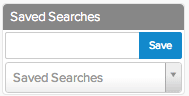
3 – Tags
Select from tags within the account. All tags from the Tags tab are available for selection. Just because it is in the list does not mean that these tags are applied to any devices.
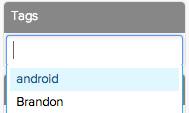
4 – Alerts
Shows all available alerts that can be set. Only devices that have actively triggered an alert (have a red or yellow exclamation point icon next to their device) will be returned.

5 – OS
Returns only devices running the OS type selected.
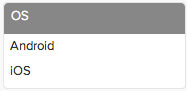
6 – Custom Data
This filter is for those who have embedded the Manager SDK into their app. They can search their custom data for specific information. If the app records logged in users then User could be entered into the Key field and if the they wanted to narrow that search down to a specific user they would enter the Value of a user, such as 12 or however the value is recorded.

