Moki now offers Remote Control Functionality for all Brightsign devices. Moki’s Brightsign Remote Control allows you to see and interact with your BrightSign device remotely. Users can see what is on the device and interact with it directly from their computer.
NOTE:
BrightSign Firmware version 8.3.9.2 or higher is required for BrightSign Remote Control.
Accessing Remote Control
- Find yourself in Moki’s BrightSign platform.
- In the Devices tab, you will find all enrolled devices. Click on the desired device.
- On the right hand side of the screen a device details pane will open. Underneath the device name you will see a button that says “Start Remote Control”.
- When that button is clicked, you will be directed to a new tab with the Remote Control Sessions in it. Click on the Connect button on the top of the screen to begin the Remote Control Session.
- You will then be presented with the view of the device’s screen, as seen below:
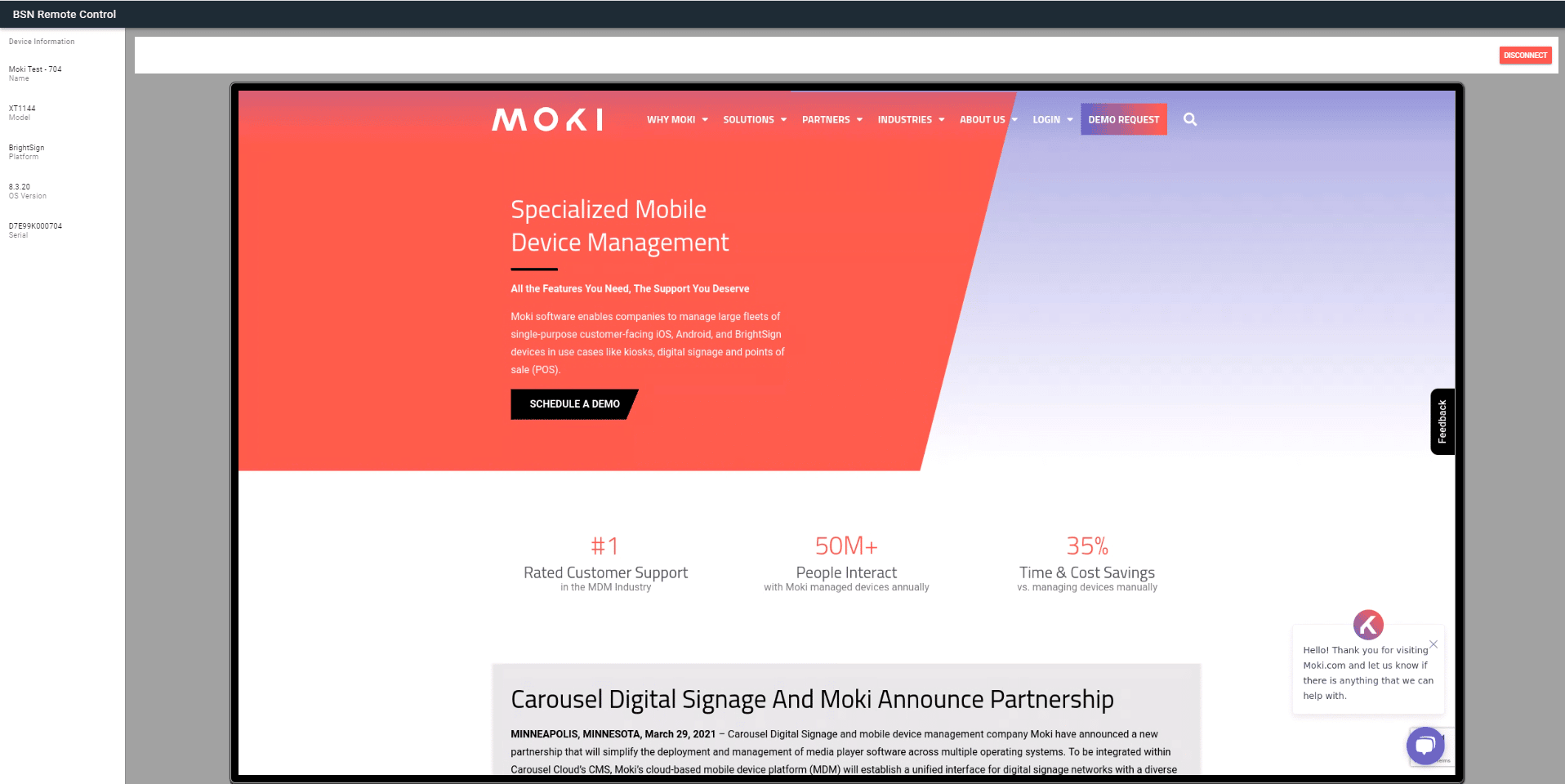
- To end the Remote Control session simply click the Disconnect button or close the tab.
Once in the Remote Control Session, you can interact with the device using your computer mouse to click or click and drag.
Moki BSN Remote Control Options
While accessing Remote Control on the left side of the screen you will see your device’s information posted. This allows you to see the following:
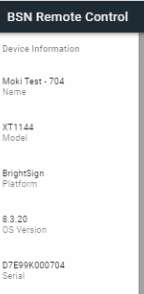
NOTE:
You are only able to access one Remote Control session at a time on that device. You are however able to access multiple sessions at once with multiple devices.
