This article will help you understand the functionality of Action Templates within Moki’s iOS Platform.
Functionality
Action Templates allow you to create and pre-save the options for the Change Device Settings Action. The template will then be saved allowing you to choose it whenever needing to run the “Change Device Settings” actions as a single action or as a part of an action sequence.
How to create an Action Template
- Make sure that you find yourself within your iOS portal.
- Click on the Action Templates tab.

- Once you are in the Action Templates tab, find the plus sign in the upper right-hand corner to create a template. Click on this button.

- Fill out the pop-out form and title it as you desire, then click Save.
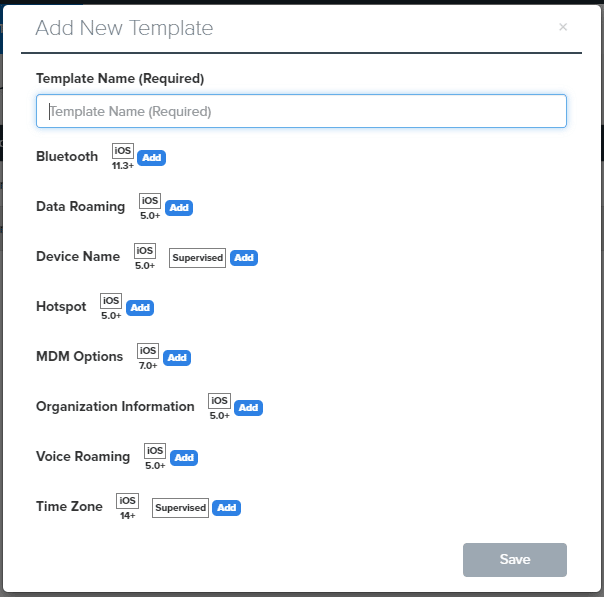
- Now you will be able to see all previously created action templates within your Moki portal.
How to use an Action template
- Find the Change Device Settings action, whether it is being run as a single action or in an Action Sequence. Click on the action and you will see the following.
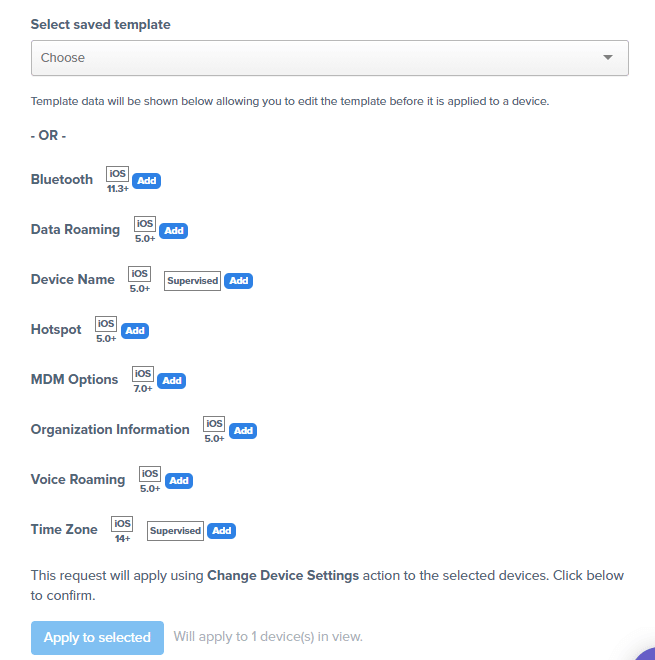
- Under the “Select saved template” section click the drop-down allowing you to choose any saved Action Templates. The action will now mimic the settings that were outlined in the template.
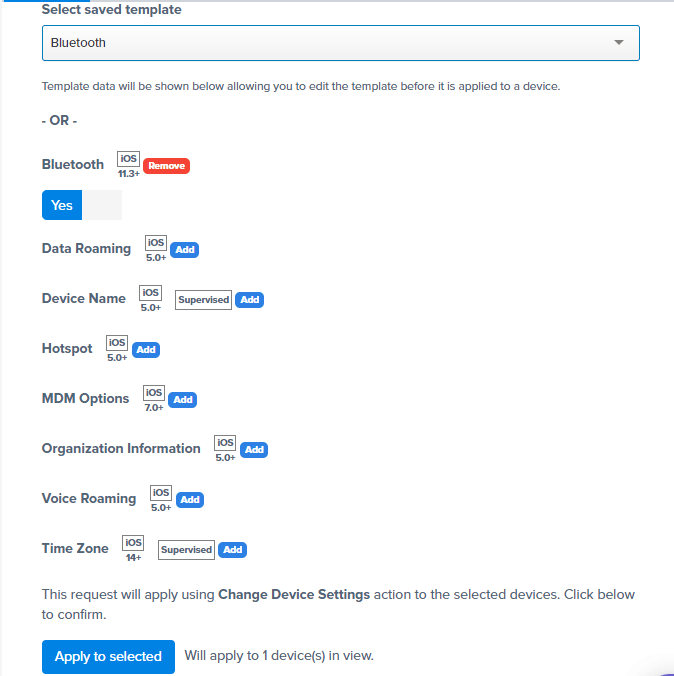
- Click the “Apply to selected” or the “Apply to all” button and the action will now be run directly onto the device.