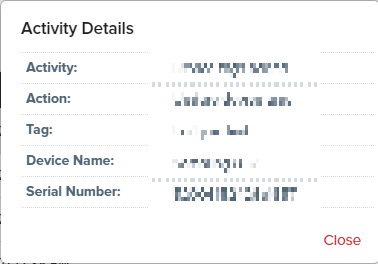Moki offers Activity Log accessibility for all Android Enterprise platforms. Activity Logs allow you to see actions that occur in your account providing info on the user, time, and date of the action.
How to Access Activity Logs
- Make sure you are located inside of Moki’s Android Enterprise platform.
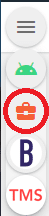
- When you are in the Android Enterprise portal, in the upper right-hand corner find the name of your account which has an arrow located next to it. Click on this and a drop-down will be presented to you.
- When looking at the drop-down you will see the Activity Logs option, click and you will be able to see your account’s activity logs.
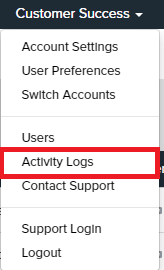
Activity Logs Options
Activity Logs will show the following items:
- Sending a Command to a device (i.e. Lock, Reboot, Reset Password) – “Issued A Command”
- Policy Settings are Changed- “Created or Updated Policy”
- Group is Created- “Created Device Group”
- Group Action is Scheduled- “Created Group Sequence”
- Policy is Changed on a Device- “Updated Device Policy”
- Policy is Created- “Created or Updated Policy”
- Policy is Deleted- “Deleted Policy”
- Device is Disabled- “Disabled Device”
- Device Name is Updated- “Updated Device Nickname”
- Device Tags are Updated- “Device Tags Added” or “Device Tags Removed”
- Enrollment Token is Generated- “Created Enrollment Token”
Other Information
- Email- The email that created the Activity will be shown here.
- Activity- The type of Activity will be shown here
- Date- This will show the date and time of the Activity
- Details- When clicking on the file icon you will be presented with specific information of that activity. The information here will vary depending on which Activity type it is related to