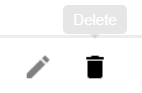ADDING USERS
This is a very simple process consisting of the following steps:
1. Click on your account name in the upper right-hand corner of Moki Total Control and then select “Users.”
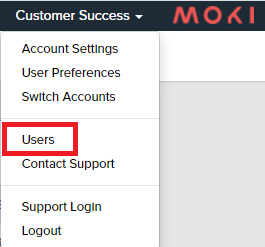
2. On the next page, you can see the list of current users as well as users with
pending invitations.

3. To create a new user, click on the plus icon in the right hand corner, and fill out the form.
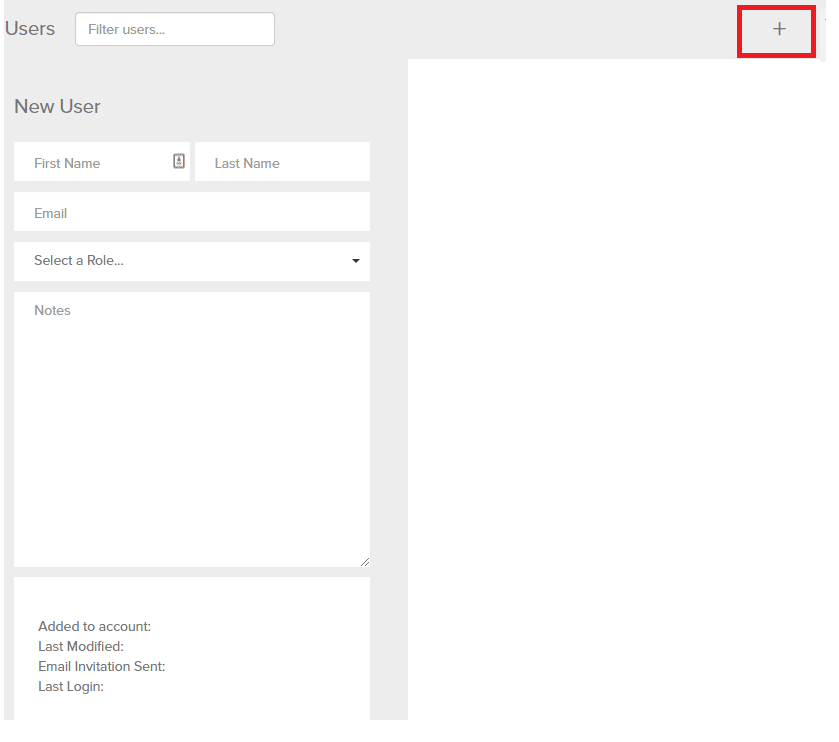
4. Choose a user role, such as Admin, Standard, View Only, or any of your
custom created roles.
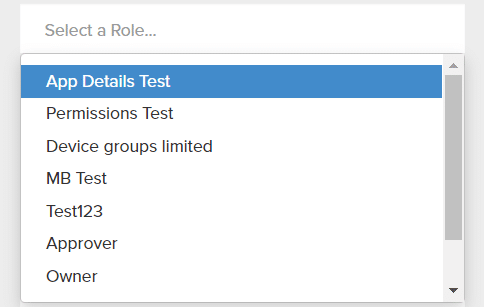
NOTE:
Android Enterprise does not currently enforce user roles or permission levels. These features will be supported in later versions. These user roles and permission levels are still supported in the Android Agent version of Moki Total Control.
5. Users will be activated once they have clicked the link provided in the
invitation email and once they have accepted the terms and conditions.
MODIFY EXISTING USERS
If you need to modify or delete a user account, do one of the following:
- Edit User: Click on the pencil icon to bring up the user account editing
interface, make needed changes, and save.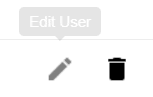
- Delete User: Click on trash can icon and confirm your choice.