The fastest way to apply Saved Settings to a device is through the Devices tab. However, you can only apply settings to one device at a time this way so if you need to apply them to several of your devices at one time, you may want to refer to our article on Using Device Groups to Apply an App’s Settings. Here are the steps for applying Saved Settings from the Devices tab.
- Select your device and then click the Manage Settings button on the right of the app to which you want to apply settings
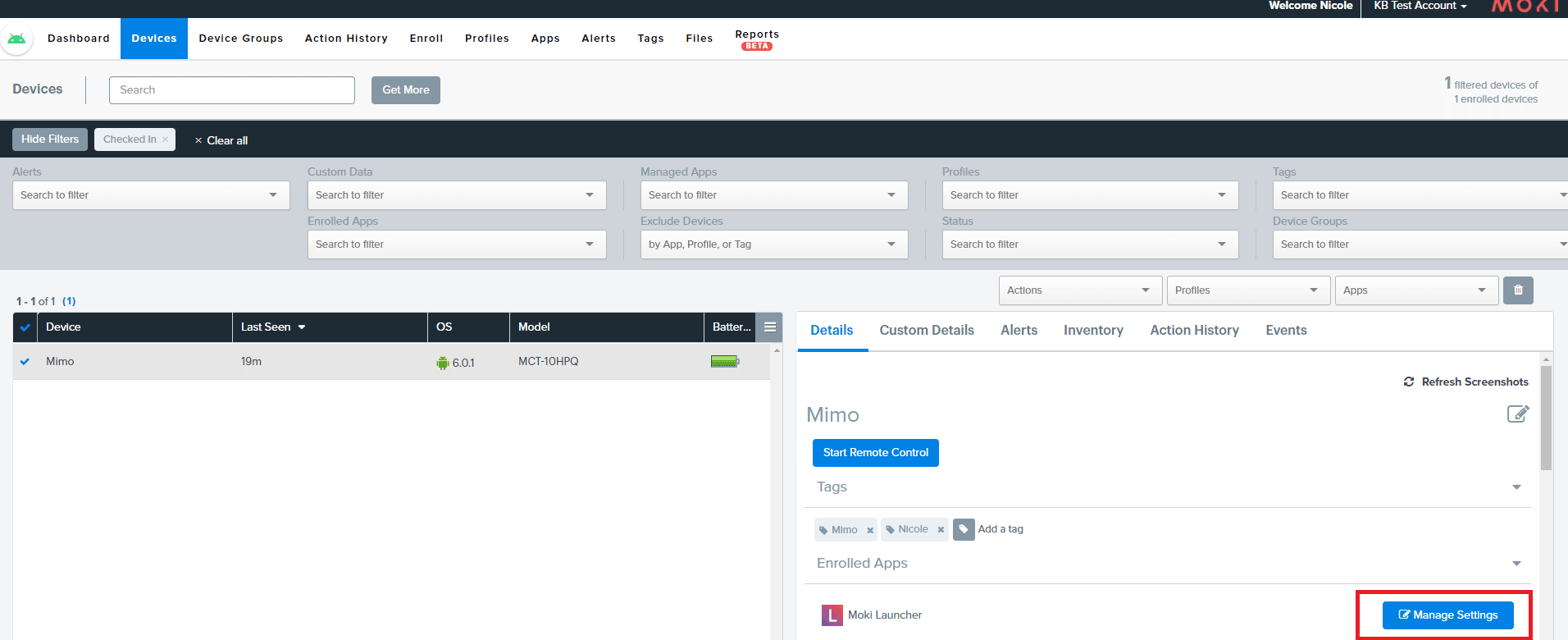
Click the drop down that says Apply Saved Settings and select your Saved Settings
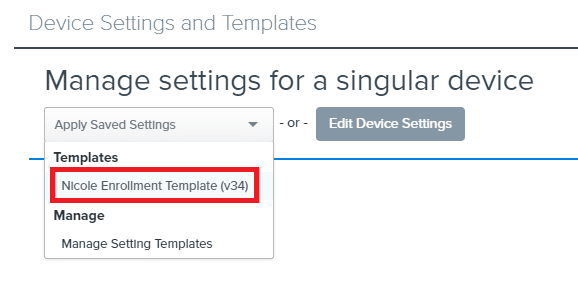
- Click the Apply button
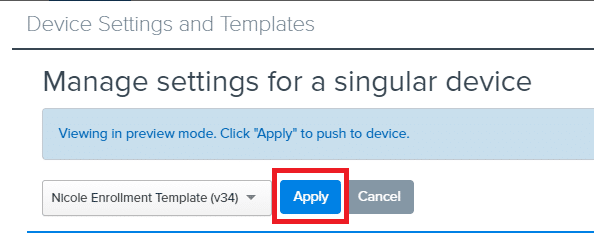
- If the device is checking in with Moki then it should get the settings within a few seconds or minutes. If it is not checking in with Moki then it should get the settings the next time the app is open
- Select your device and then click the Manage Settings button on the right of the app to which you want to apply settings
