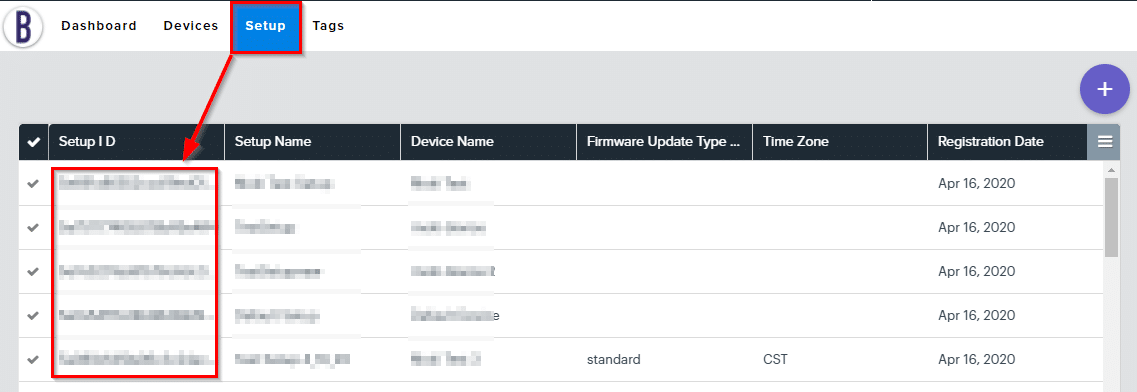NOTE:
Be sure all the following steps are completed prior to powering on any of your devices.
Create Your CSV File to Upload
The first step to enrolling multiple BrightSign devices into Moki at one time, is to prepare a CSV file with the device information.
- Be sure to create your file in a .csv file format
- Do not include any headers in the file
- Serial Number and Setup ID are required fields. If either of these are missing for any of the devices in your file, you will receive an error when attempting to upload your file. The remaining data columns are optional.
- The order of the columns must be as follows:
- Serial Number
- Setup ID (Learn how to find the Setup ID below)
- Model
- MAC Address
- Device Name
- Description
- Latitude
- Longitude
- Location
- Here is an example of what the file should look like:

Upload Your CSV File
Once you have your CSV file created as described above, now it is time to upload it into Moki.
- Go to the Devices tab
- Click the menu drop down in the top-right
- Select Bulk Device Enroll
- Click Choose CSV File, and select the CSV file you saved
- Select Import
- Once completed, refresh your browser window, and you should see all the devices from your file show up in the Devices tab. If the devices do not show up right away, wait a minute and refresh the browser again.
- Once all your devices from your CSV file are displaying in the Devices list in Moki, you can now power on your devices and they will enroll into Moki.
NOTE:
Make sure the devices have a blank SD card, and have an ethernet connection prior to powering on.
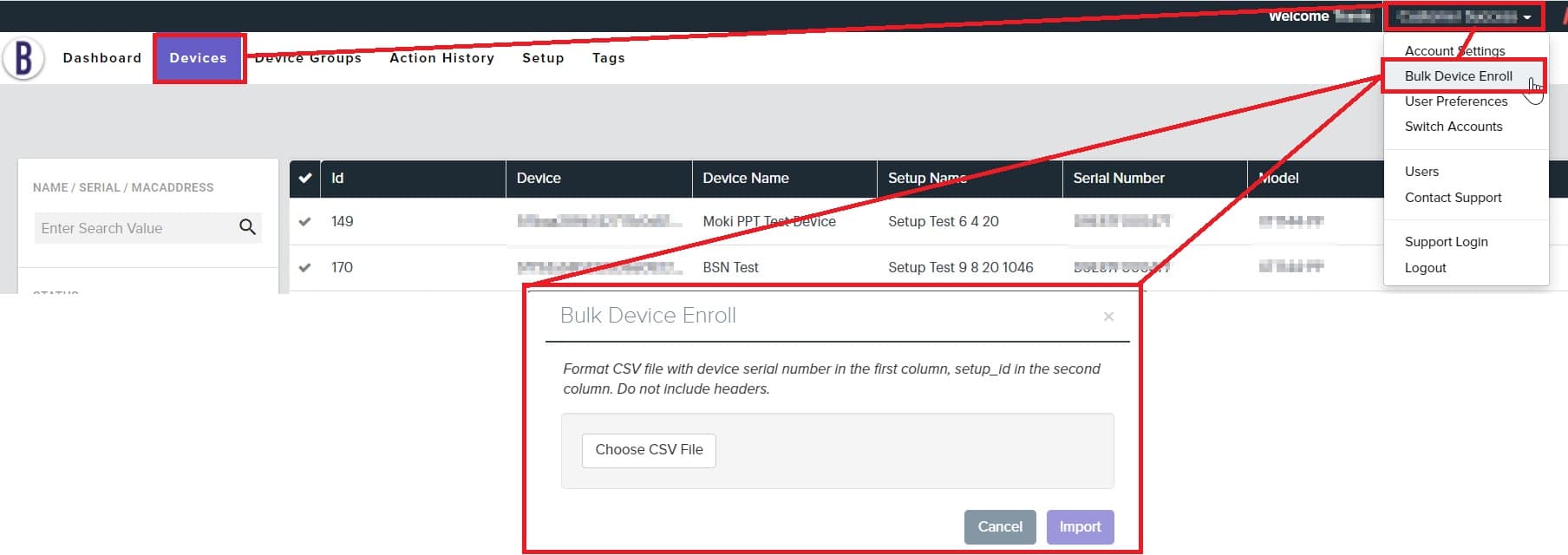
How to Find the Setup ID
- To find your Setup ID, click on the Setup tab
- You will find the Setup ID listed with your Setup library (Learn How to Create a Setup)