Information regarding Moki’s Activation Lock Action
Activation Lock Functionality
Activation lock is a feature that was introduced for iOS and MacOS, which helps protect your devices by linking an Apple ID to a device. When a device is Factory Reset the Activation Lock will force you to re-enter the correct Apple ID.
Using Moki you can now deploy multiple supervised devices and skip the Activation Lock. An example for this would be if a previous employee moves on and leaves their Apple ID on the device, Moki can now allow the Activation Lock to be bypassed and continue the set up of the device.
Requirements
- iOS 7+
- In order for a user to enable Activation Lock on a Supervised device, the Allow Activation Lock While Supervised setting must be sent to the device. This is done by the following:
- Make sure you find yourself in the iOS Portal.
- Highlight the desired device and find the Actions dropdown.

- Find the Change Device Settings action then the “MDM options” section. Turn the “Allow Activation Lock While Supervised” section to yes. Run the action.
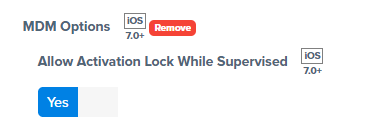
How to Bypass Activation Lock
There are two methods to remove or bypass the Activation Lock.
- Utilize the Activation Bypass Code:
- Look for the Activation Lock Bypass Code section, this will give you a code that will allow you to bypass the activation lock. . Simply copy the code and add it when prompted to on the device.
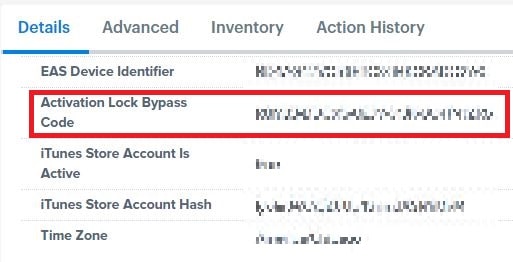
- Factory Reset the device and follow the setup prompts. You will then come across the Activation Lock screen and do the following:
- On an iPad or iPhone, enter the code in place of the device password. Leave the Apple ID field blank.
- Click next and you will be able to finish the device setup.
- Look for the Activation Lock Bypass Code section, this will give you a code that will allow you to bypass the activation lock. . Simply copy the code and add it when prompted to on the device.
- Utilize the Clear Activation Lock Action – If the device is still enrolled and actively communicating with Moki, you can remove the Activation Lock by doing the following:
- Make sure you find yourself in the iOS Portal.
- Highlight the desired device and find the Actions dropdown.

- Find the Clear Activation Lock action, run the action which will allow the Activation Lock to be cleared from the device.
