Create Action Sequence
- Once you have created your device group you can easily set up scheduled actions to manage your group of devices. To start creating actions click on the “Create Action Sequence” either on the Device Group tile, or in the hamburger menu icon on the list at left for the desired Folder or Device Group
Option 1
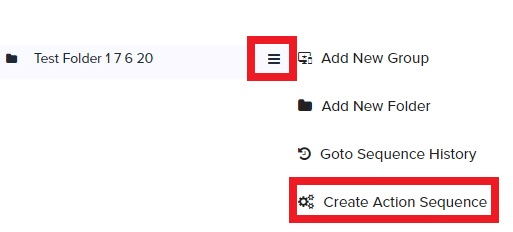
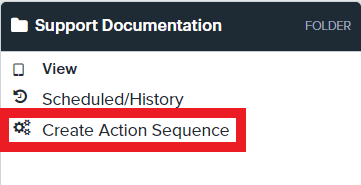
- First, give the Sequence a name
- Next, you can choose your actions and order them in the sequence you would like them to run. To add an action click the Add New Action button below the name. This can be clicked as many times as needed, and additional Actions will be added to the list for the sequence
- Select the desired Action or Actions from the Command dropdowns in the sequence list
- The available Actions are:
- Lock
- Reboot
- Reset Password
- Apply Policy
- Once the desired Commands are selected for the sequence, click Next at bottom-right
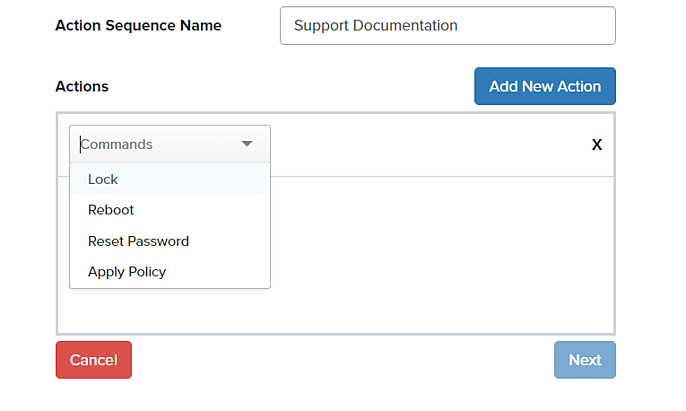
- Select the Date and Time you would like the Action Sequence to run
- Select the Country and Time zone for the Date and Time selected above
- This will execute the action for all devices in the group at the same time. For example, if you have devices in US Eastern, Central, and Pacific and you set the scheduled action time zone for 3 AM Mountain Time, the actions will be sent to all devices at that time (5 AM Eastern, 4 AM Central, and 2 AM Pacific respectively).
- Once the Date, Time, Country, and Time zone are selected, click the Next button at bottom-right
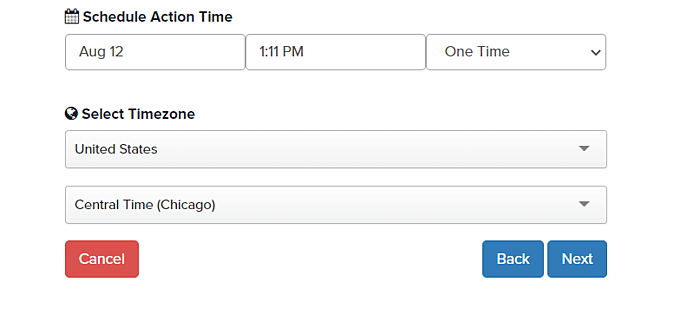
- A summary of the Action Sequence created will display. Click Confirm, if everything appears as desired

- Once the Action Sequence has been scheduled, you can check on its progress under the Action History tab.
