Device Groups Overview
A Dynamic Device Group will allow devices that are added or removed from your account to join the group or leave the group automatically. A Dynamic Device group can be set to pull in devices based on a set of criteria. It is good practice to use Tags to label and organize your devices. The tags you apply will be very effective in creating and managing device groups. If devices are added in the future that match the criteria, they will automatically be added to the group.
A Static Device Group is a group of devices that you determine which devices to be included. Once the group is defined, it cannot be changed. This group can also be based on a variety of criteria to populate the group, but it will not automatically update and will not pull in new devices that might meet that criteria in the future.
For example, if you have deployed devices to a specific region, a “Region 1” tag might be appropriate. Creating a Device Group that pulls using the “Region 1” tag will allow you to quickly target those devices for sending commands like a Restart or Lock command. It will also allow for easier management of the Apps that are on those devices. You can schedule commands and actions like Installing an App or Profile for your Device Groups.
CREATING A DYNAMIC DEVICE GROUP
Dynamic device groups are groups of devices whose membership changes when new devices, which meet the group criteria you have defined, are added to your account or when devices are deleted or change their designation.
Firstly, you will need to go into the Device Groups tab within your Moki Control browser window. From there, select the Add button at top-left=>Add New Group.
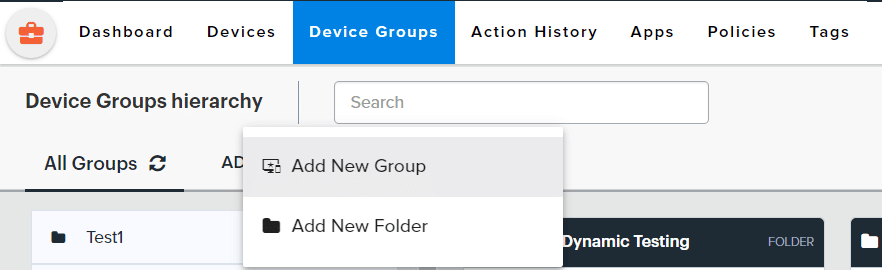
A dynamic list is a list of devices determined by search filters. You can select filters via the text fields on the left. The filter options available for creating a Dynamic Device Group are:
- Device Name
- If the Device name contains what is entered here in any part of the name, it will be included. It does not need to match exactly.
- Policy
- Tags
- If multiple Tags are selected, they are applied using an “OR” criteria
- Device State
- Applied Policy
- Applied Device State
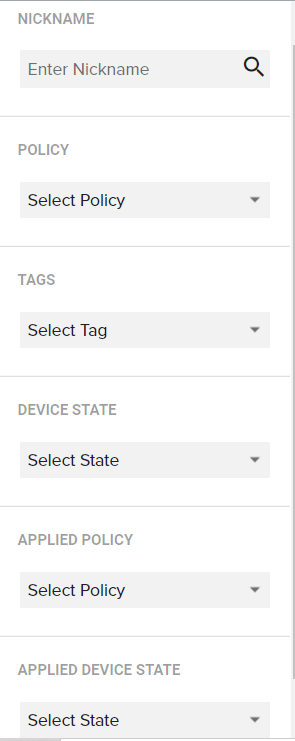
When your list is refined to your requirements, give it a name and save the group. Any new devices that fit the criteria for this group will be added automatically.

CREATING A STATIC DEVICE GROUP
Static Device Groups are device groups whose member devices are selected at group creation. Once the group is created, devices cannot be added to it.
Before you begin, you will need to go into the Device Groups tab within your Moki Control browser window. From there, select the Add button at top-left=>Add New Group.
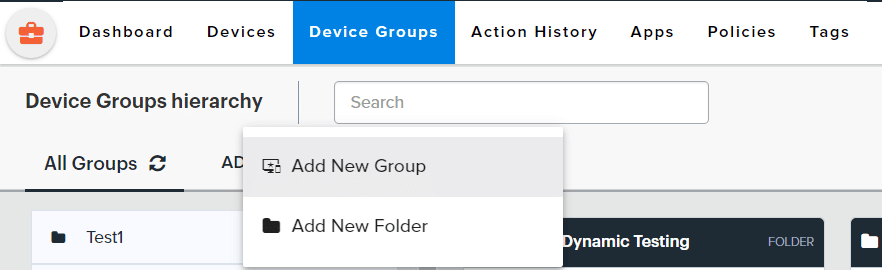
Select each device that will be part of your device group from the list provided. You can select multiple devices by holding the Ctrl key as you click, or a list using the Shift key. This list can be modified through the use of filters, allowing you to refine the list of devices that are selected. When you have completed your list, give it a name and select save.
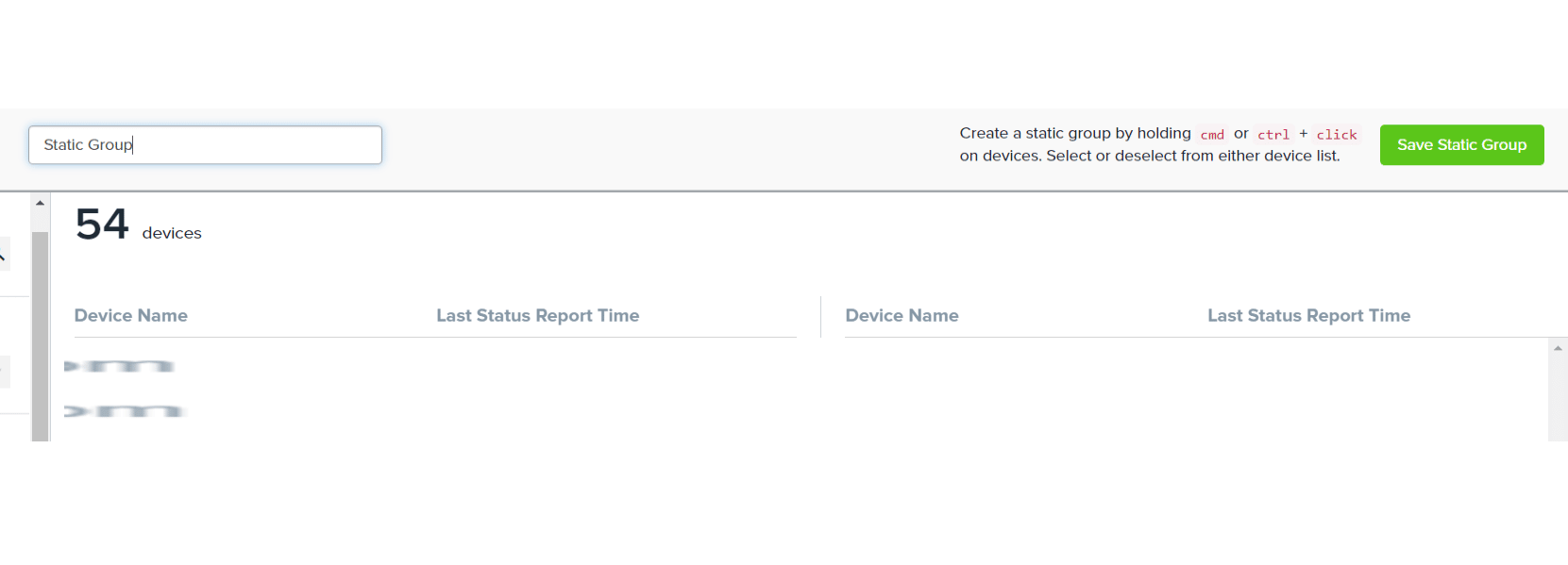
Creating Device Group Folders
In order to better organize Device Groups, you can also create Folders to place multiple Device Groups inside. You can have multiple folders and Device Groups inside a single folder. A folder can have, at most, 4 different layers to it.
To create a new folder click Device Groups=>Add=>Add New Folder=>Give the folder a name, and select Yes.

Now that you have a device group created, you are ready to schedule and execute an action sequence. Click here to learn how to do that.
