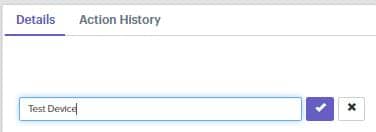Once a BrightSign device is enrolled in Moki, you can edit the device Name, Model. Setup ID, MAC Address, Location, Latitude, Longitude, and Description
Edit Device
- In order to edit a device from Moki, you will first navigate to the Devices tab on the top menu
- Select the device you desire to edit
- Click the ‘edit’ icon to the right of the Commands dropdown
- Edit the desired fields and Save
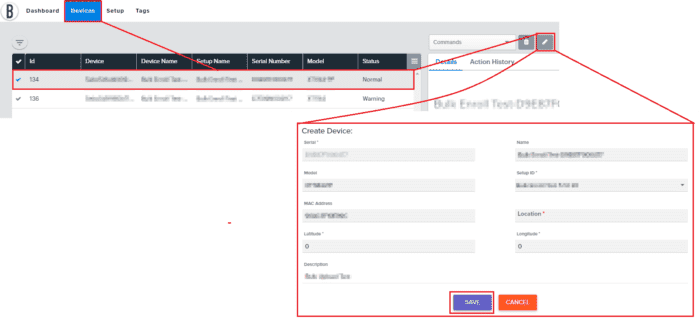
Edit Device Name
*NOTE: Devices must have Firmware Version 8.5.35 or higher
- In order to edit the Device Name, click on the device name under the Details
- The field will open to be editable
- Hit Enter or click the check mark to apply the name change
- If the device does not have the proper settings to allow for toggling the name set, you will see a pop up notifying of this.
- If you hit Proceed, the name change will process and the device will reboot a couple of times as part of the process
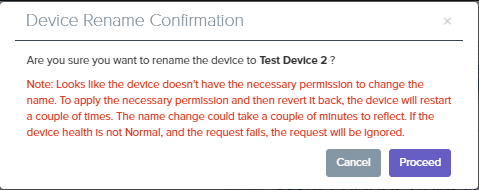
- Once you hit Proceed, check in the device Action History and you will see a RENAME DEVICE action
- Once the action shows COMPLETED, the name change is complete and all device reboots are finished
NOTE:
If you edit the Setup ID it will not take effect on the device unless its SD card is wiped and the device is factory reset, or if you utilize the Reprovision Device Command