The article will summarize the Files Tab within your iOS platform.
Moki gives you the functionality to upload files and store them within your Moki portal. To do so simply find yourself in the Files tab within your iOS portal. The files tab allows you to upload files and certificates that can be used in various features such as setting a wallpaper, more information can be here, and including certificates in a profile, which more information can be found here.

Uploading a File
Click on the upload button, the bar and up arrow icon, and the following pop up will show:
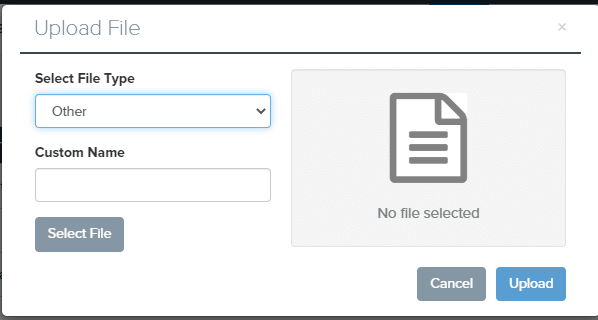
When Uploading a file you are given two options, either you will upload a certificate or a file. Choosing the proper option is necessary due to the varying file type.
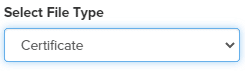
Fill in a custom name if necessary, find the desired file and click “Upload”. The uploaded file will now be shown under the Files Tab.
Functionality
After a file is uploaded, it will be listed within the Files tab along with all other previously uploaded files. This will allow you to see and manage all of your account’s files.

In the upper left hand corner you will see four various buttons each with different functionality.
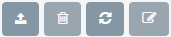
The functionality includes the following:
- Uploading a File
- Delete a File
- Refresh the Screen
- Editing a File
When attempting to use any of there functions you must highlight the desired file.
