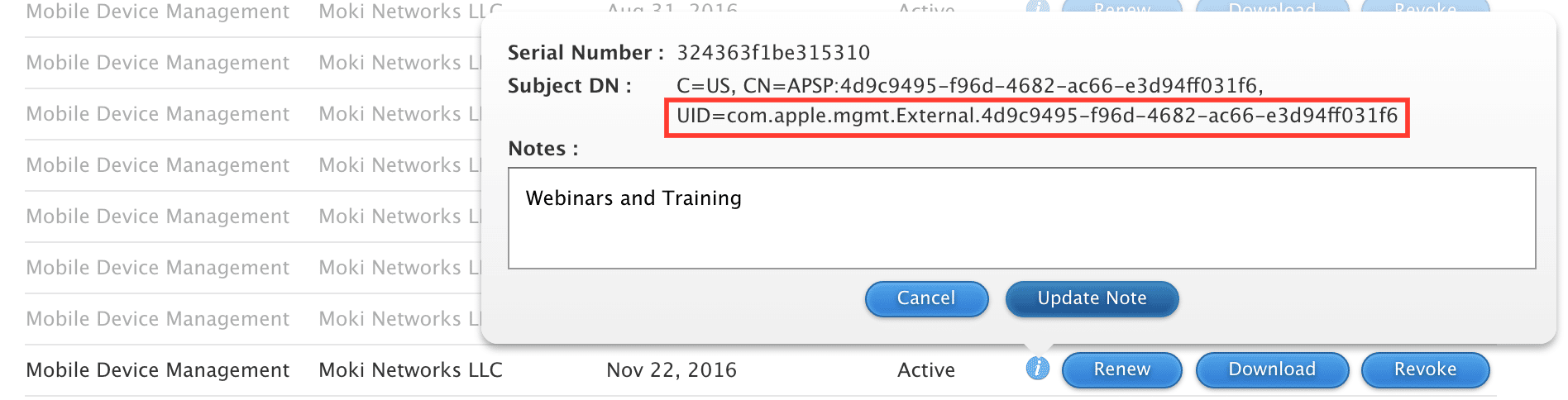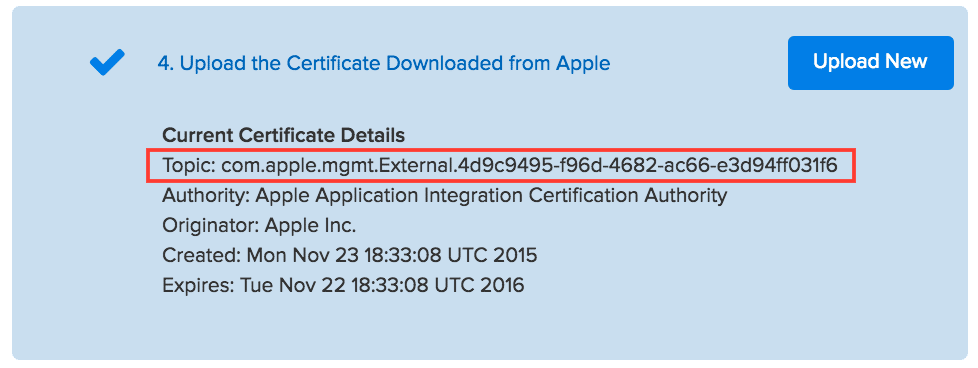What is an APNs Cert?
It has probably been a year since you’ve seen those words so I’ll remind you. The APNs Certificate is the certificate that you created in order to enroll devices. It was created using an Apple ID that we recommended be a generic company ID versus a personal Apple ID because it has to be renewed every year.How to know what account was used to create the certificate
We recommend searching through your emails as Apple sends 4 notifications to the email associated with the Apple ID. Apple sends notices according to this schedule: when the certificate is created, 30 days before expiration, 10 days before expiration, and a Final Notice a day before expiration. Search your email for the following subject lines:- Apple Push Notification Service certificate created
- 30 day notification: Apple Push Notification Service certificate expiration
- 10 day notification: Apple Push Notification Service certificate expiration
- Final notice-Tomorrow: Apple Push Notification Service certificate expiration
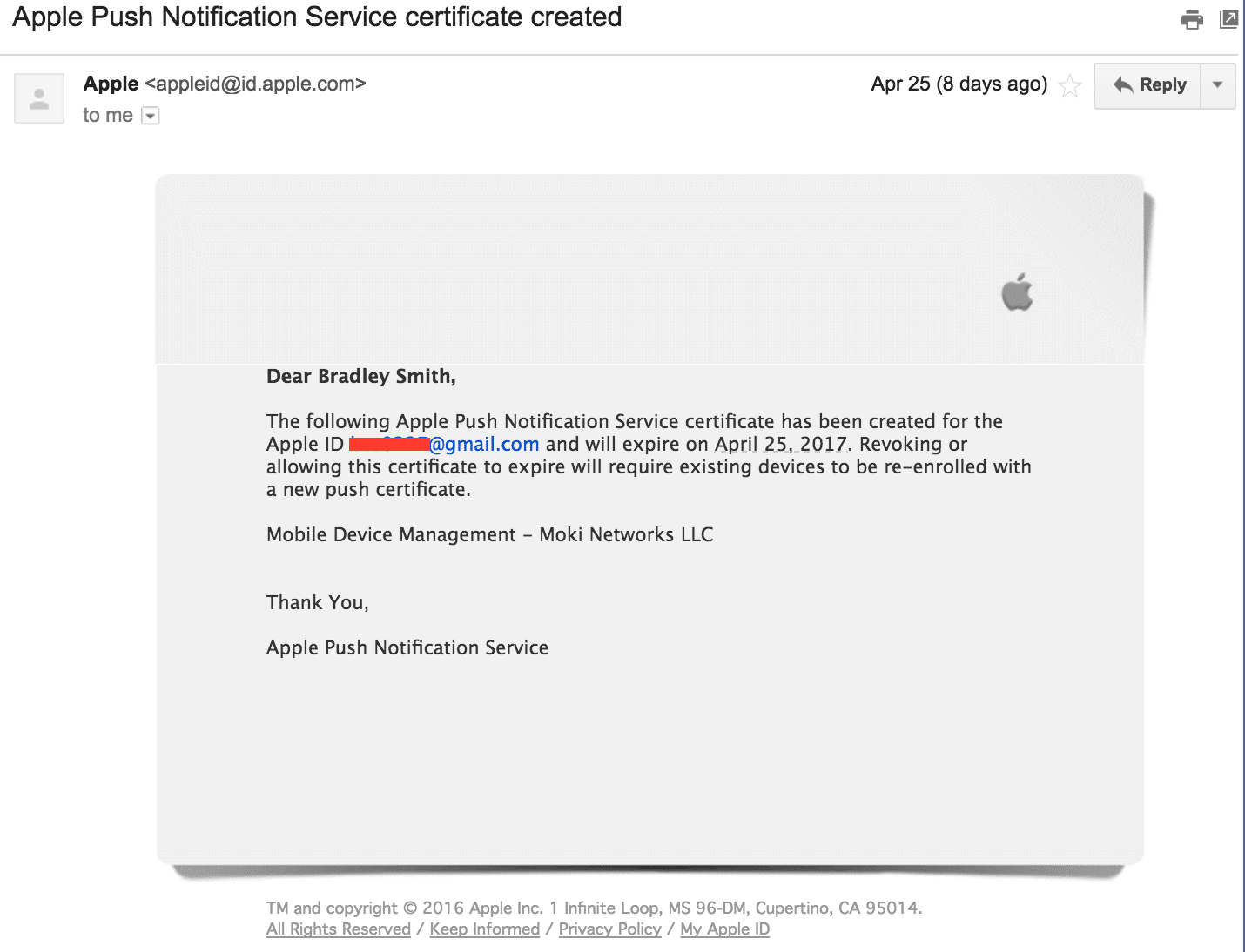
Multiple certs in your APNs account, verify you are renewing the right one
In all likelihood this is the only cert in your APNs account but in the off chance there are multiple you’ll want to compare the Topic with the UID. Open the APNs portal, find your cert and click the “i” that is in the circle. There you’ll see a field called UID. Compare this number with the Topic in Moki. If they match then that is the cert you want to update. Apple Push Notification Portal (APNs)