How to Migrate Devices Between Your Accounts
Partner accounts that use Outform boxes have the ability to migrate, or move, their devices from account to account. This is helpful, especially if a company decides they want access to manage their devices and you only want to give them access to their own devices and not your whole fleet, which may contain devices belonging to other customers.
How to move devices
-
- Log into the partner portal
- Click on the account where the devices are located currently and then click the Devices button in that the top

-
- Click the Migrate button and then select the devices you want to move. Use the control, command and shift keys to select multiple devices. You can search by tags as well. Devices are listed by last seen time
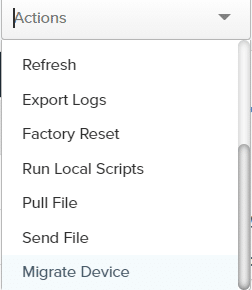
- Click the Migrate button and then select the devices you want to move. Use the control, command and shift keys to select multiple devices. You can search by tags as well. Devices are listed by last seen time
- Once your devices are selected click the drop down text box under the title Select Tenant to Migrate Devices To, then enter the account you want to send them to and hit the Start Migration button, confirm you want to migrate them
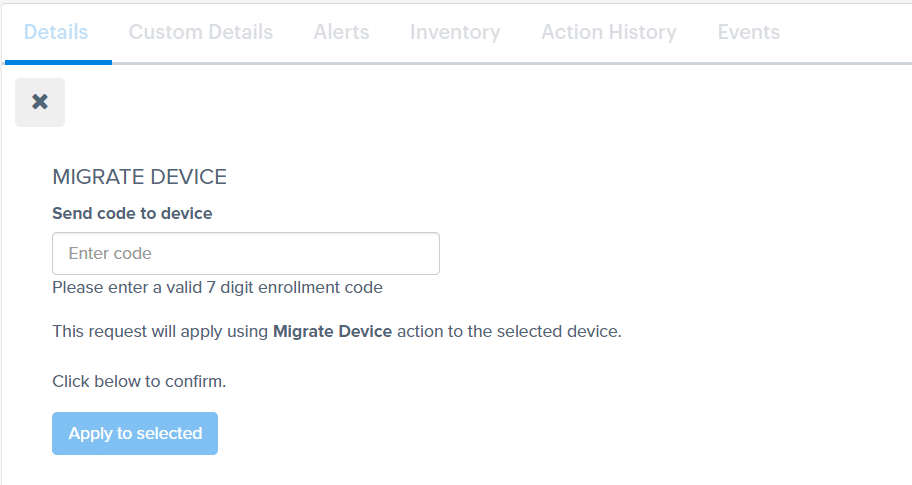
It can take a few minutes for the devices to receive the command and migrate to their new accounts. If they don’t migrate after a few minutes, go to the account the device is in and send the device a Refresh action. If the device responds to the refresh command but doesn’t migrate, you should try migrating again.
