Thirty days before your APNs certificate expires you will get an email from Apple telling you that your certificate is going to expire. If this certificate is not updated before the expiration date all your iOS devices enrolled in Moki will need to be manually re-enrolled in Moki because Apple will not recognize the expired certification.
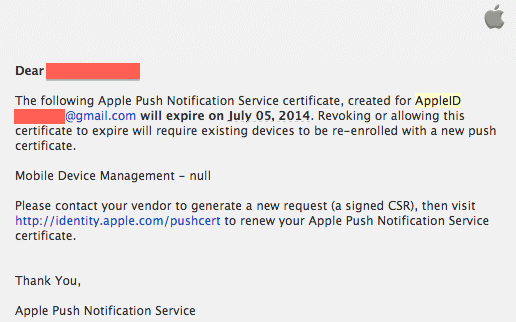
The following steps will help you update that certificate within Moki.
- Log into Moki (www.mokimanage.com) using the Google Chrome web browser
- Click the drop down arrow next to your account name in the upper right hand corner
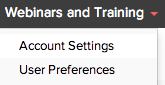
- Select Account Settings and it will take you to the Security Settings APNs Setup menu
- Click the gray Download button on step 1
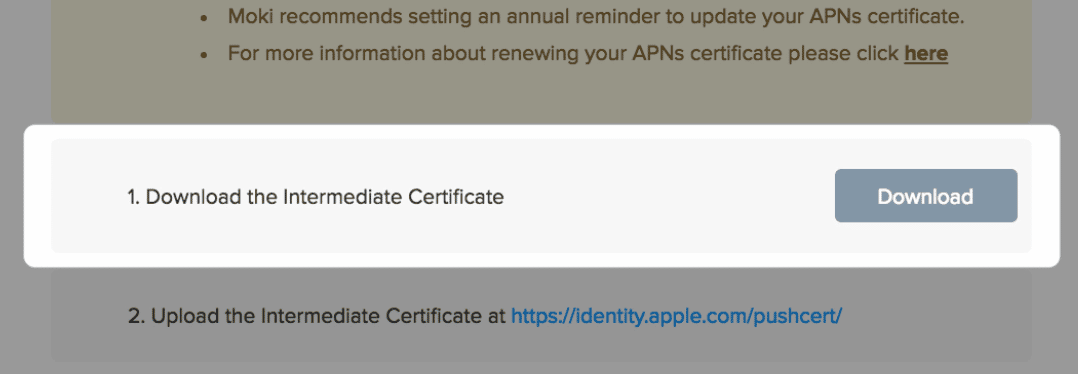
- Click the link in step 2 – you will need to log in with your apple account at https://identity.apple.com/pushcert/
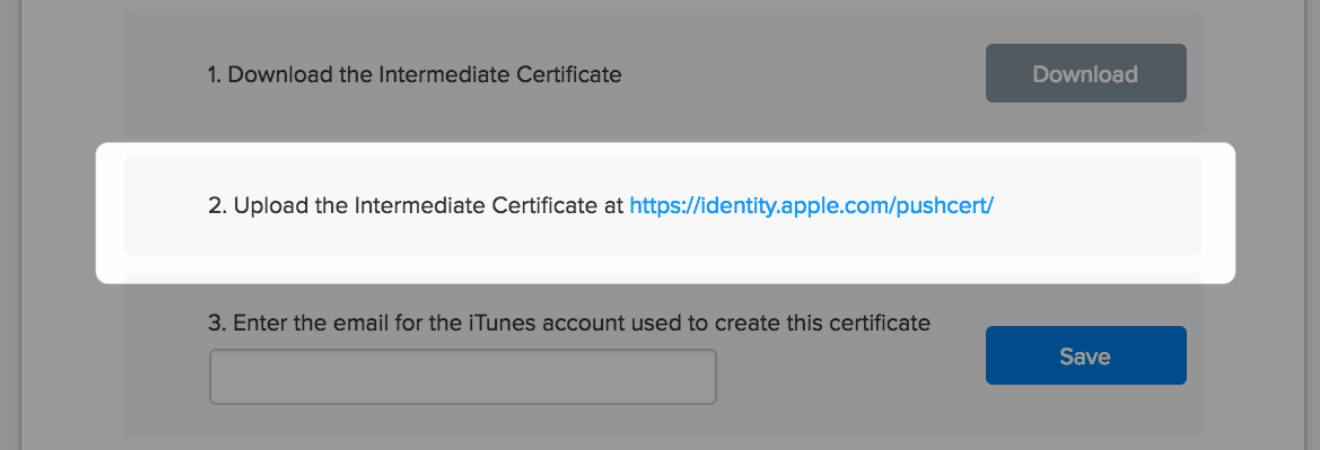
- Click the link in step 2 – you will need to log in with your apple account at https://identity.apple.com/pushcert/
- Click the Renew button next to the certificate

- Agree to the terms and hit Accept
- Select Choose File and select the file you just downloaded from Moki and hit Upload
- Select the Download button next to the certificate that you just created, it is blue
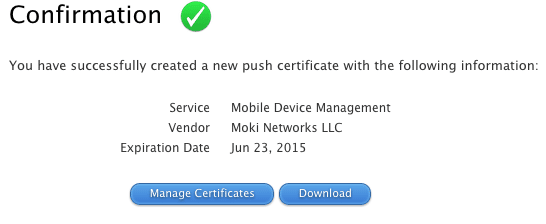
- Go back to Moki (www.mokimanage.com)
- Select the Upload New button on step 4 and upload the certificate you just downloaded from Apple

Critical Notes:
🔹This certificate must be updated annually. If your certificate expires you will not be able to communicate to your devices via Moki.
🔹If for some reason you lose access to your iTunes account in the future you will not be able to update this certificate.
🔹Uploading a new APNS certificate from a different account than the original used, will result in the complete loss of communication with your devices in Moki. This is a requirement from Apple and Moki is not responsible for your lost account or token.
🔹Moki recommends setting an annual reminder to update your APNS certificate.
🔹If for some reason you lose access to your iTunes account in the future you will not be able to update this certificate.
🔹Uploading a new APNS certificate from a different account than the original used, will result in the complete loss of communication with your devices in Moki. This is a requirement from Apple and Moki is not responsible for your lost account or token.
🔹Moki recommends setting an annual reminder to update your APNS certificate.
