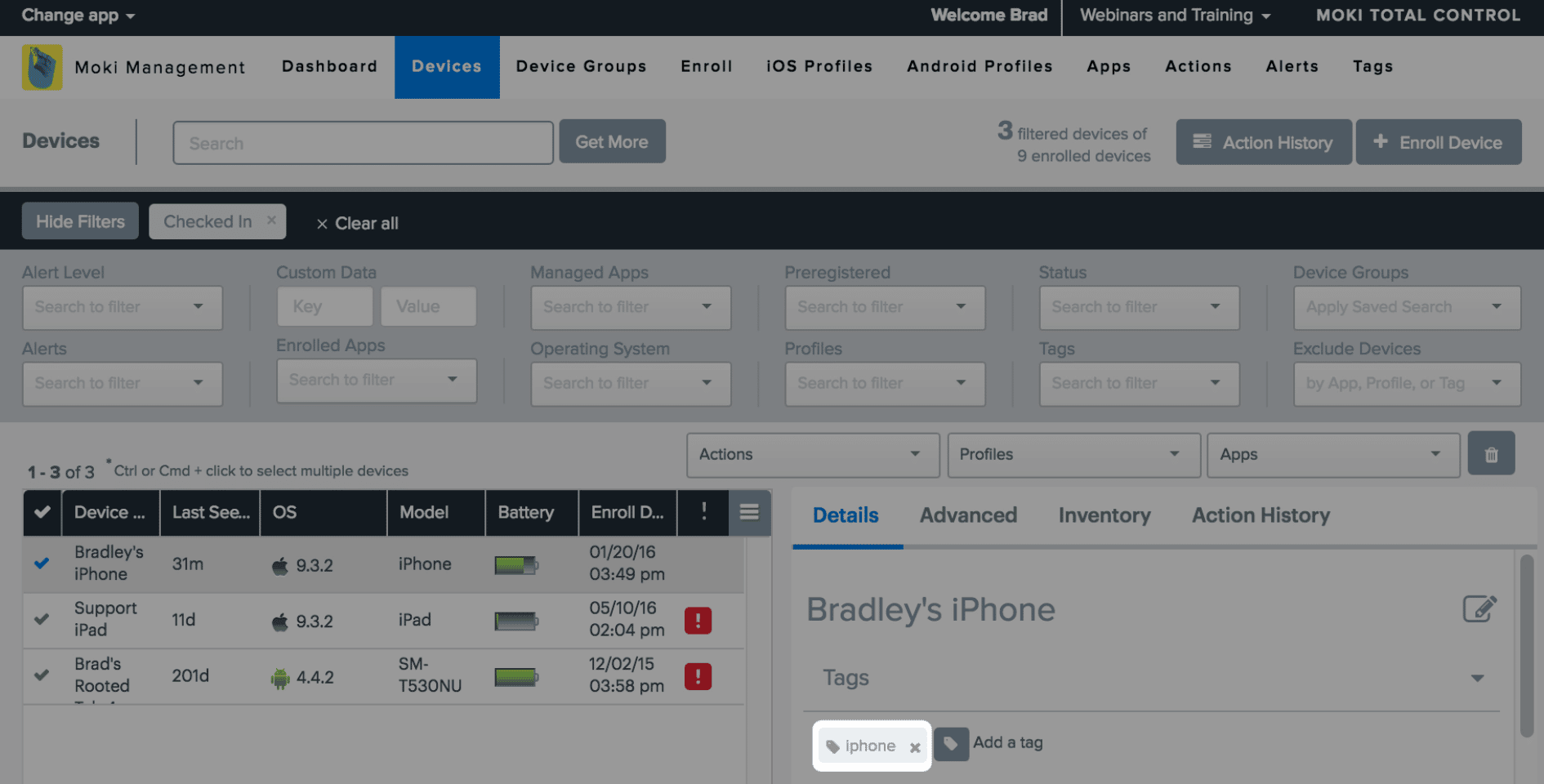Organize your devices by tagging them
Managing large numbers of devices can be easy through the use of Tags, our method of custom organization. Devices can have an unlimited number of tags on them to help with cross organization, meaning that devices can be categorized into many different streams. Tags can be applied during the enrollment process but most often tags are added to devices after enrolling them. Below are the steps you’ll take to tag several of your devices at once. Removing teags is similar
Section1: Applying Tags
-
- Click on the Devices tab

- Click on the Devices tab
-
- Select the device(s) you want to tag (use the Cmd, Shft and Ctrl keys to select multiple devices)
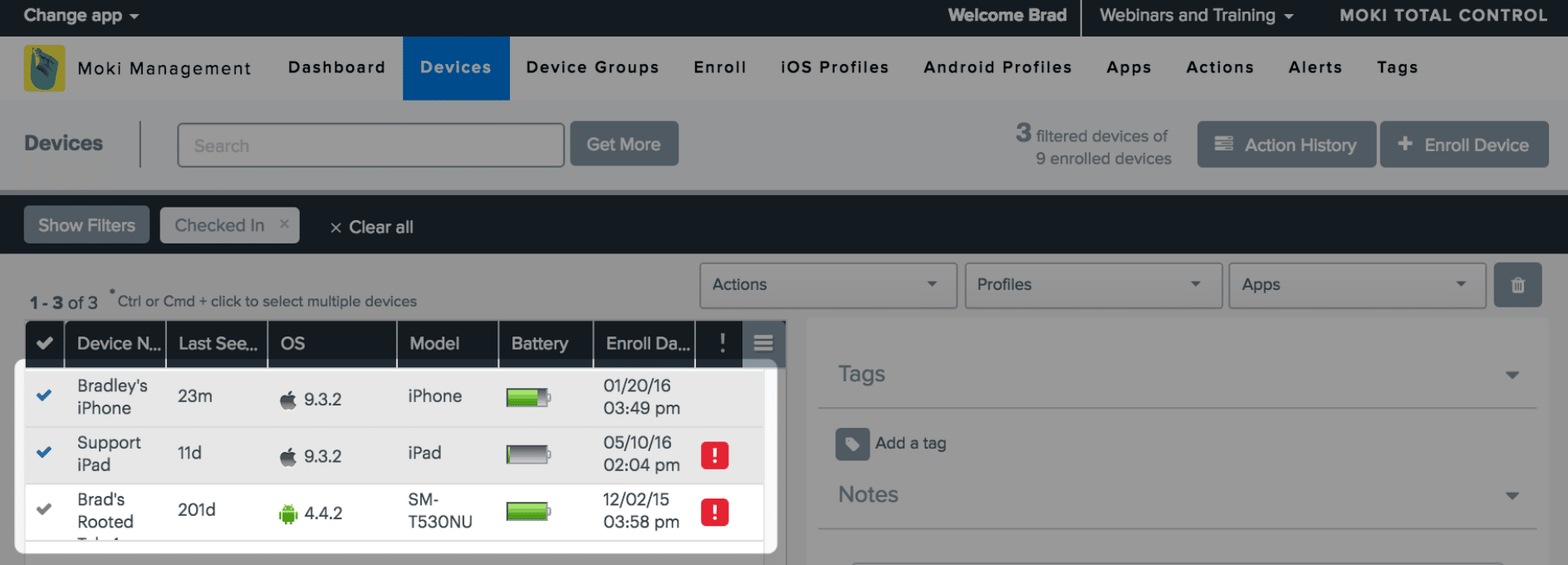
- Select the device(s) you want to tag (use the Cmd, Shft and Ctrl keys to select multiple devices)
-
- In the Tags category on the right + Add a tag
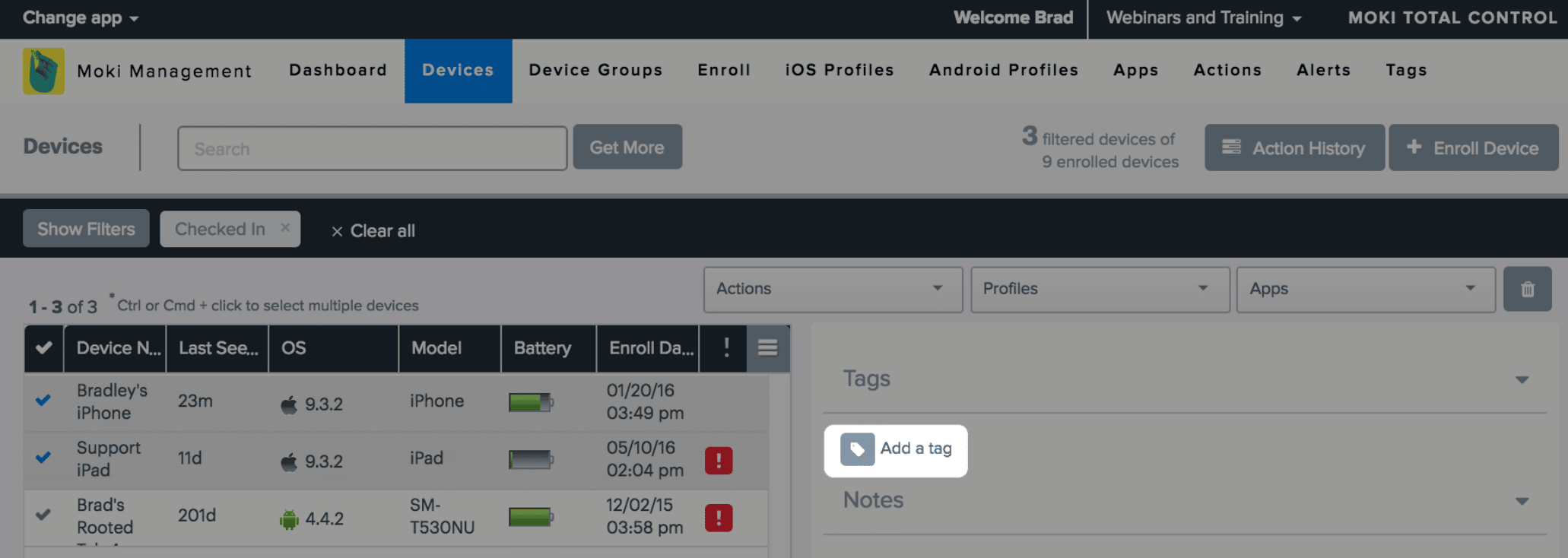
- In the Tags category on the right + Add a tag
- Start typing your tag and hit Enter on the keyboard to save the changes (tags can include spaces)
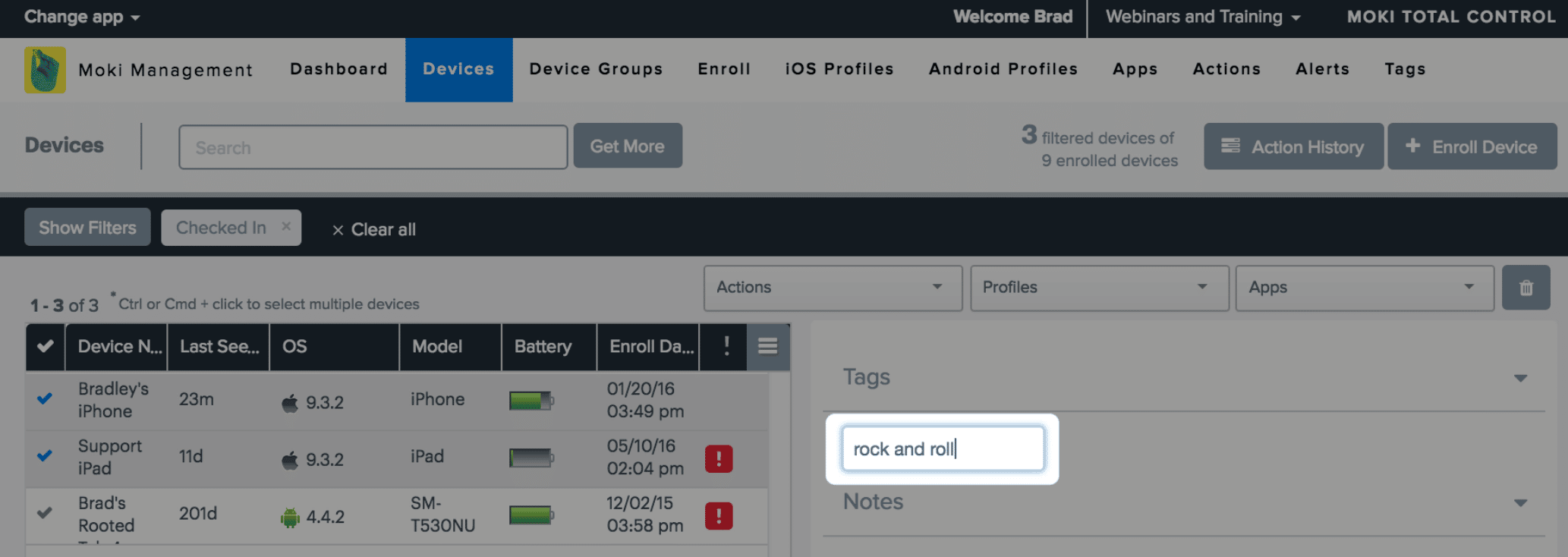
Section 2: Removing Tags
-
- Click on the Devices tab

- Click on the Devices tab
-
- Find your device and select it (you can filter the devices by the tag you want to remove if that is easier)
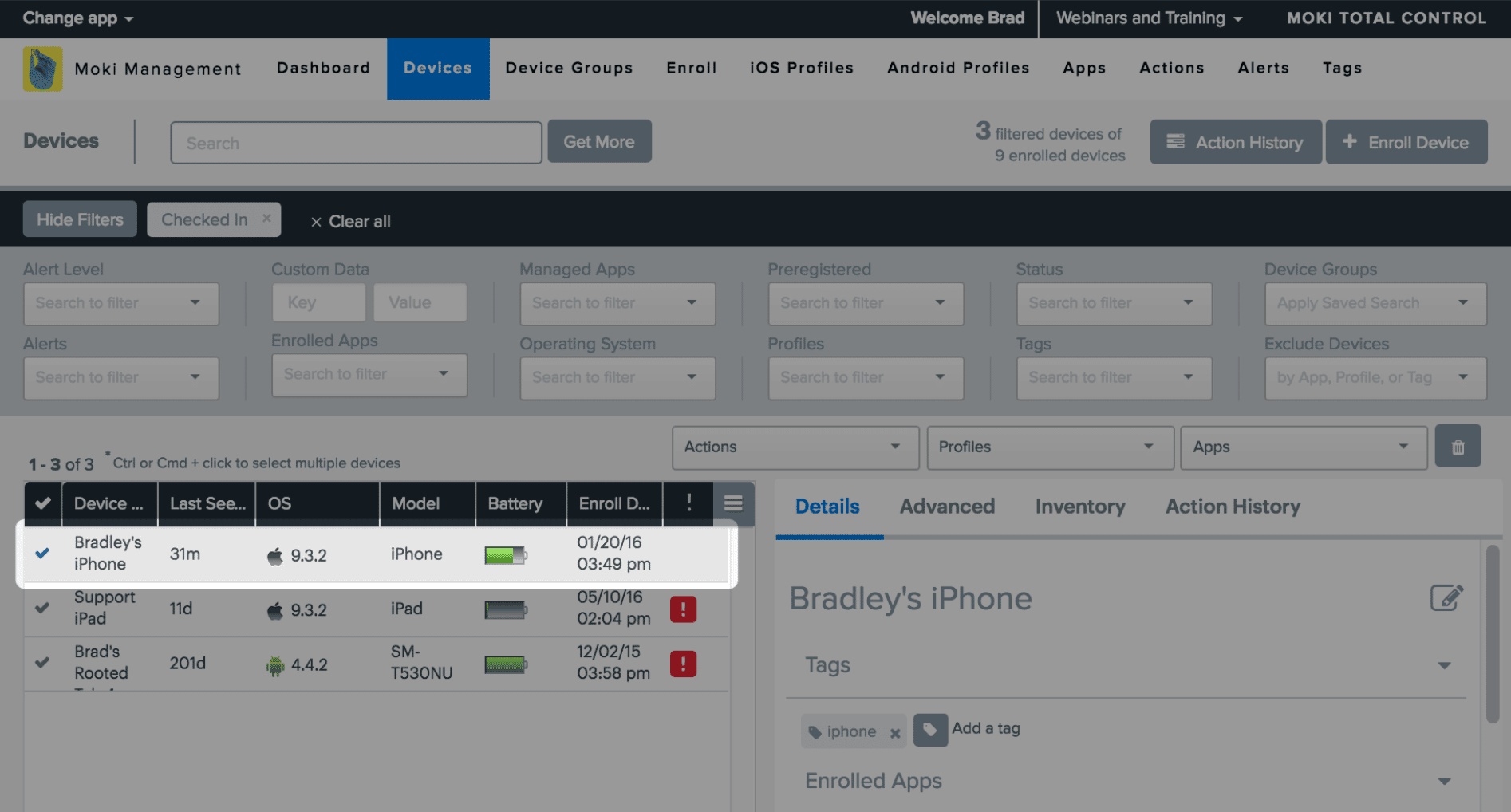
- Find your device and select it (you can filter the devices by the tag you want to remove if that is easier)
- Click the X next to the tag(s) you want to remove