Moki Kiosk has the capability to take a screenshot so you can review what is actually being displayed on the screen while you use our solution for your kiosk needs.
This article makes the following assumptions about your environment:
- You have access to our iOS dashboard on mokimanage.com
- You have enrolled an iOS device in Moki and installed Moki Kiosk app on it.
Now, follow these steps to take a screenshot:
- Make sure Moki Kiosk app is open on your device.
- Click on Change App menu in the top left
- Select Moki Kiosk from the drop down.

-
- Locate or search for your device, then select it.
- Click on the Actions drop down located above your device list
- Select Take Screenshot
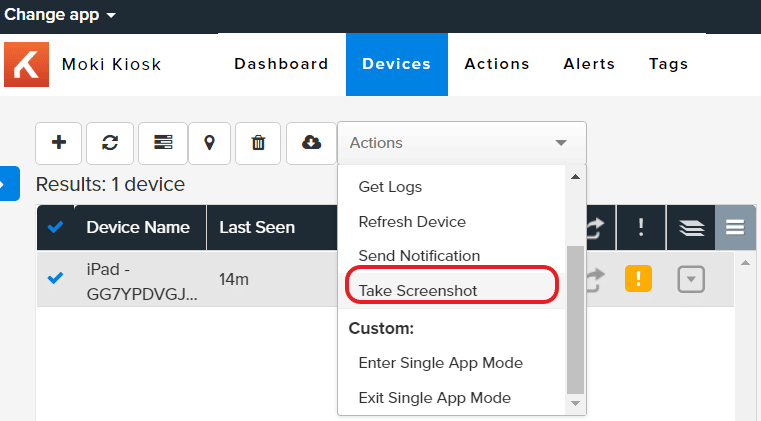
- Wait a few seconds and then click on the Support tab on the right.
- Under the Screenshots section you will find the available images, you can click on View to display them.
- If it doesn’t show a screenshot available then it hasn’t come through yet. Give it a few minutes and try again. Sometimes you would need to click in a different tab like Performance or Settings and then go back to Support to see the new screenshot as available.
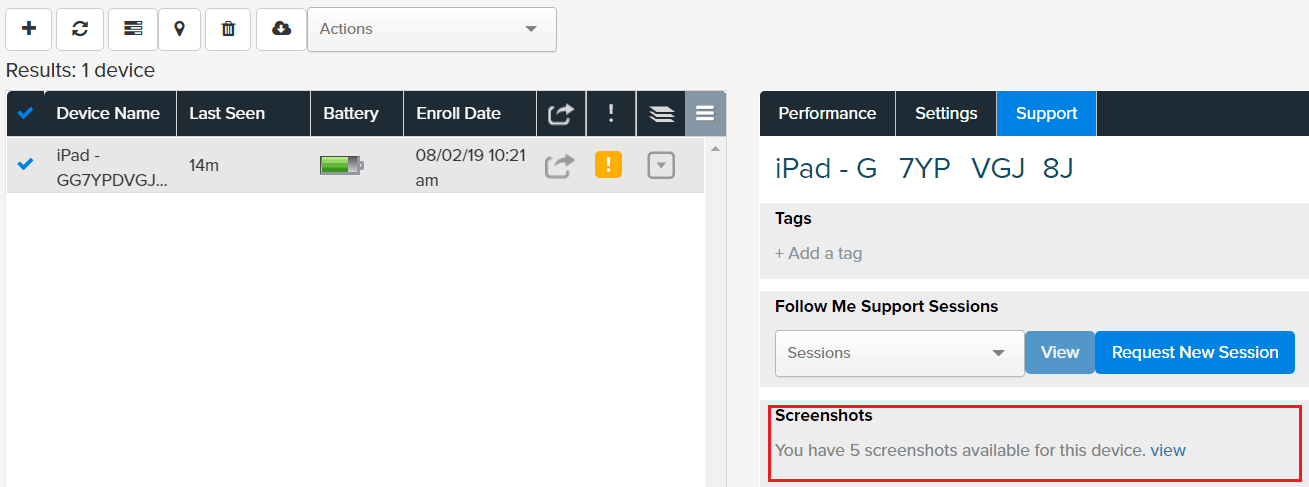
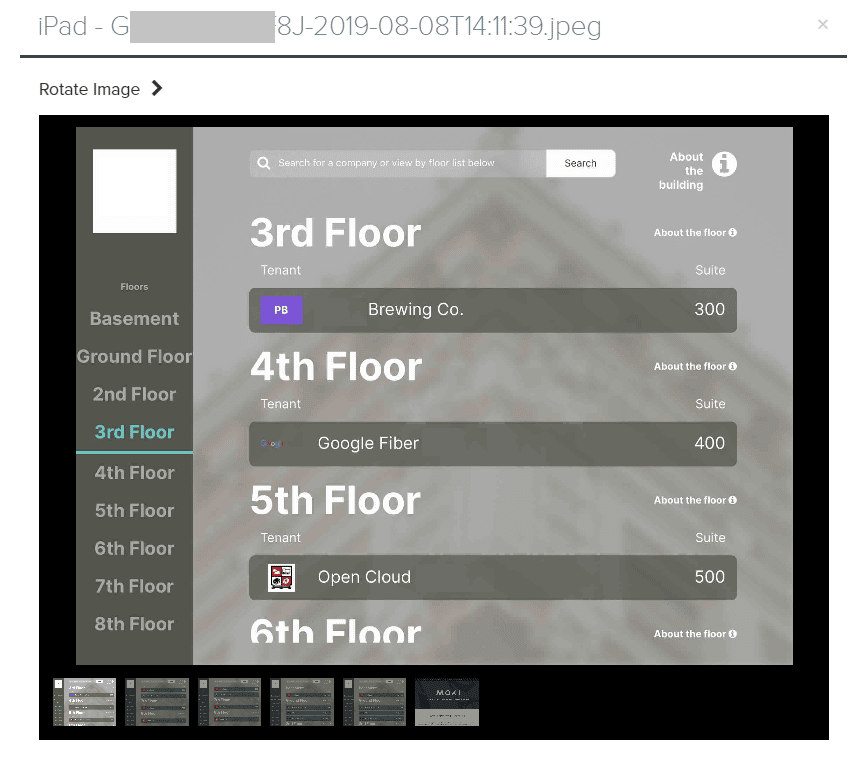
Troubleshooting your screenshot not showing up
-
- Check the Action History of the device to see that the action completed.
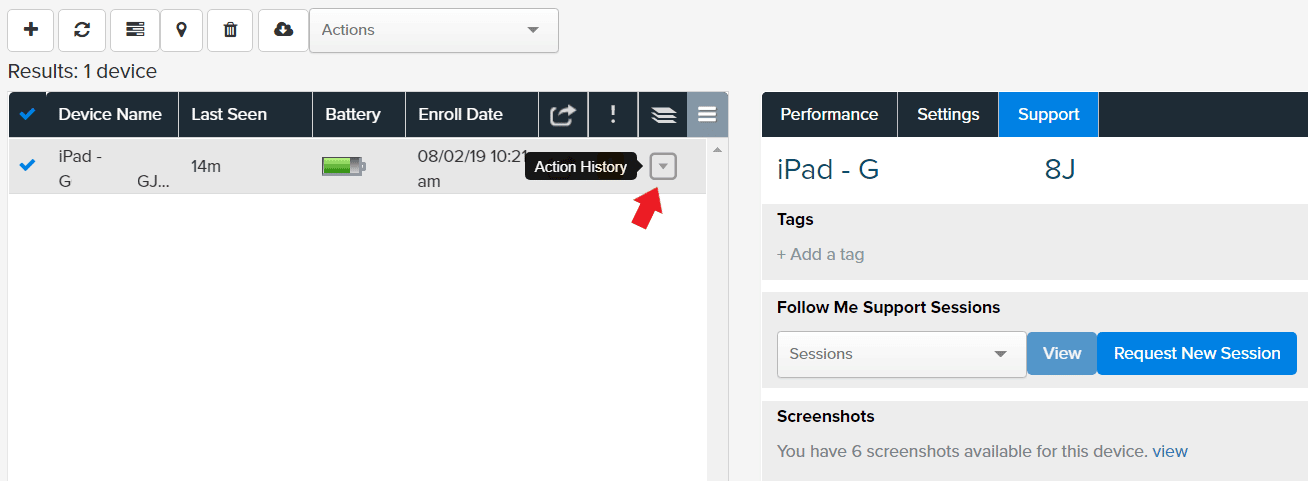
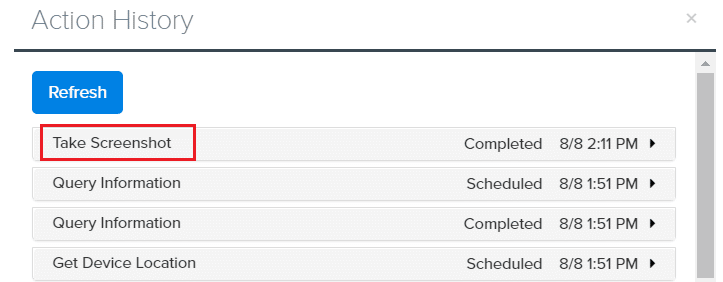
If the “Take Screenshot” action is in other state different from “Completed”, make sure your device is connected to the internet and checking in with Moki. Also make sure that the Moki Kiosk app is open on the foreground.
