Upload and send your iOS app to your devices
Moki allows you to upload apps so you can send them to devices at any time. iOS apps have two options, you can link to an app on the App Store or you can upload your own enterprise app.
Section 1: Uploading Apps
- Select the Apps tab in the top navigation

- Select the Apps tab in the top navigation
- Click the + icon on the left
- iTunes App
- If your app is on the iTunes store you only need the ID number for the app. The quickest way to get this is to Google the app and iTunes in the same search criteria. See the first screenshot below for how to format your search. Click on your app from the search results and then look at the URL and copy the numbers after the ID. Paste the numbers into the iTunes Store ID field and hit Add App


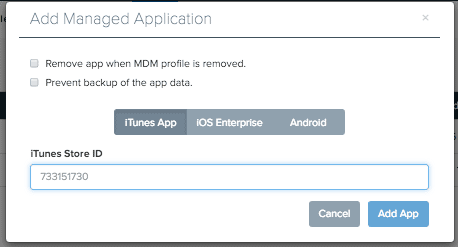
- If your app is on the iTunes store you only need the ID number for the app. The quickest way to get this is to Google the app and iTunes in the same search criteria. See the first screenshot below for how to format your search. Click on your app from the search results and then look at the URL and copy the numbers after the ID. Paste the numbers into the iTunes Store ID field and hit Add App
- Enterprise
- Click the iOS Enterprise tab
- Manifest URL -Use this method if you want to host the app on your own secure server or if your app is larger than our 32MB limit. Paste in your manifest URL link and click Add App. See our article on creating a manifeast URL for more details
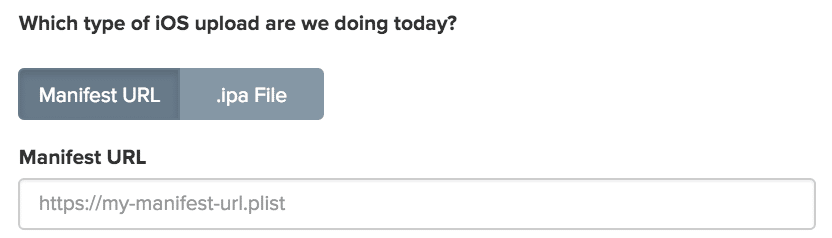
- .ipa File – Click the .ipa File button and then the Upload .ipa button, select your .ipa file and then click Add App
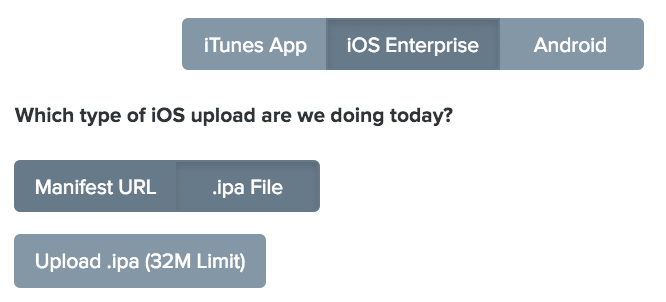
- Enterprise
NOTE:
Both of these options allow you to upload the icon for your app to display in Moki
Section 2: Sending Apps to a Device
- Go to the Devices tab

- Select your device(s)
- Click the Apps drop down and select your app

- Confirm you want to send it to the device
- If installing an iTunes app you’ll need to follow the prompts on the device
- Go to the Devices tab
