Tags Tab
Under the Tags tab, you can create tags, edit tags, delete tags, and see which tags are currently in use. In this article, we will cover deleting, editing, and viewing which tags are in use. Learn how to create tags here.
Delete Existing Tags
- Click on the Tags tab across the top menu
- Select the tag you would like to delete
- Click the trash can icon at top to delete the chose tag
- Click Remove to confirm your action
NOTES:
When you delete a tag from the Tags tab, it will also delete that tag from any devices that have it currently applied.
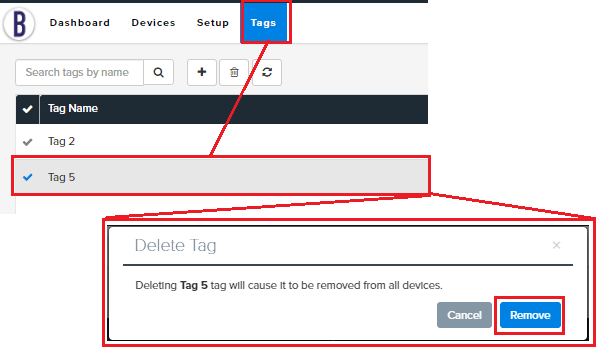
Delete a Tag from a Single Device
- Go to the Devices tab across the top menu
- Click on the device you wish to delete a tag from
- Look under the Details=>Tags in the right-hand pane
- Identify the tag you wish to delete, and click the ‘x’ icon on that tag

Edit an Existing Tag
- Click on the Tags tab across the top menu
- Click on the desired tag to edit the name
- Click the edit icon in the right-hand pane
- Edit the name as desired
- Hit the Enter key to complete, or click the blue checkmark
NOTES:
Any devices that currently have the edited tag applied, will have the name change on those devices as well

See Which Tags are in Use
- Click on the Tags tab across the top menu
- Look under the Devices column in the tags list to see how many devices have each tag assigned
NOTES:
You can see a list of the devices using a specific tag under the Devices tab=>filter by devices with the chosen tag
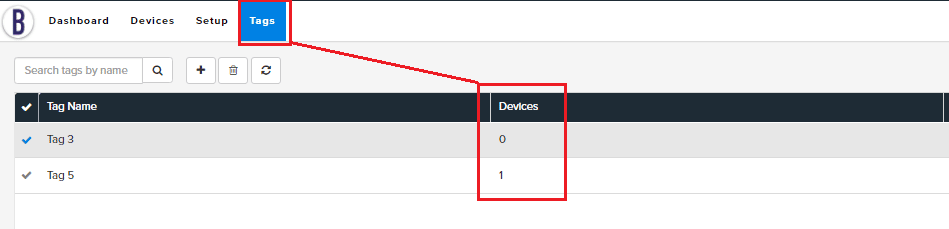
Search Tags List
Under the Tags tab, if you have a large list of tags and need to find a specific one, you can utilize the search bar at top-left.

