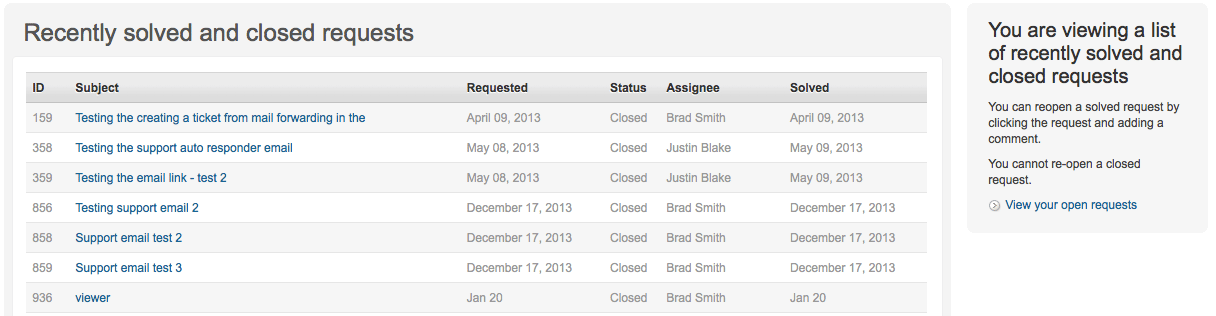This tour shows you what is available through the Contact Support option
Getting great support is only a click away with this option. Moki works hard to provide several resources to answer your questions quickly and easily. We have an extensive Knowledge Base full of videos and articles covering tours, like this one, to troubleshooting tips, to detailed settings options. The following is the process in Manager.
1 – Question
Clicking the Contact Support option will bring up this dialogue box asking for some keywords. This will search our knowledge base and return the most relevant search results, just like a Google search would on the internet.

2 – Results
Our system will return any articles from our Knowledge Base matching your keyword search. If these don’t answer your question then you can click on the button at the bottom of the results that says, None of these are helpful – get in touch
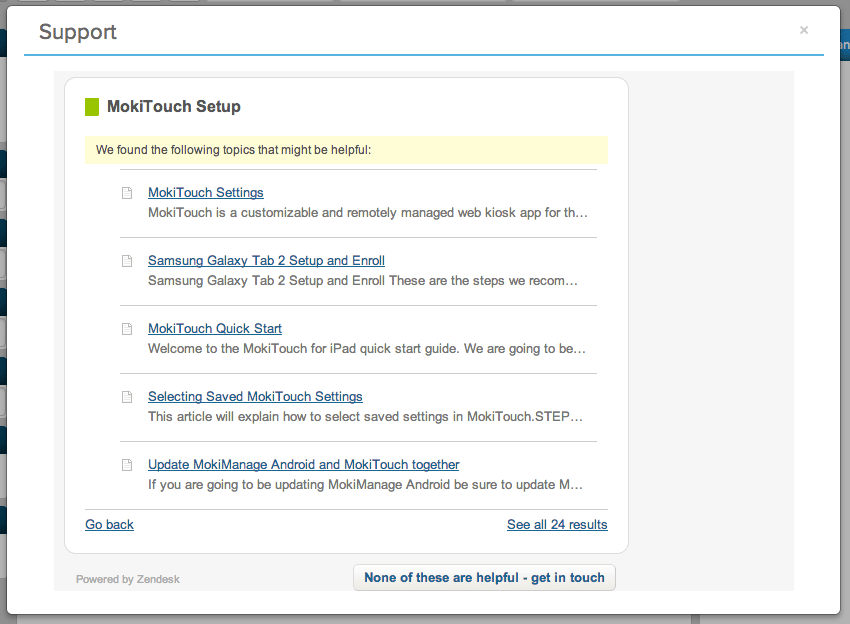
3 – Creating a Ticket
When you click the None of these are helpful – get in touch button you’ll be asked if you want to chat with someone or just submit an email. If you attempt to chat and our support staff is not available you will automatically be redirected to our ticket interface. Here are what the two screens look like.
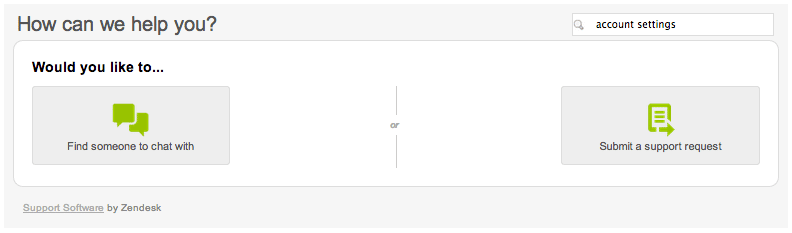
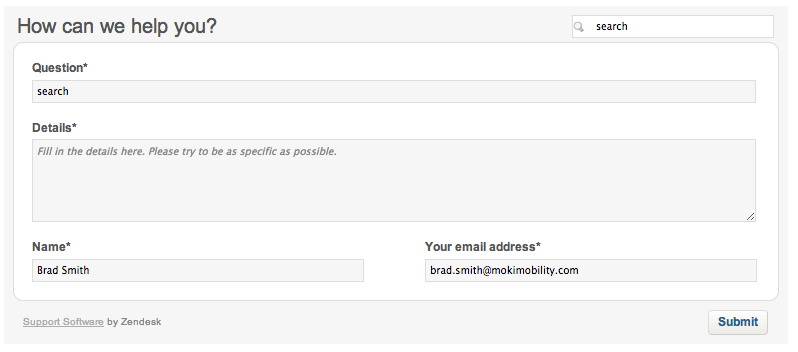
Here are the available fields and what should go in them.
- Question – You can put anything you like in here, typically the issue you are experiencing is the most helpful
- Details – Describe the issue in details, include steps to replicate, devices you are experiencing this on. The more you include here the quicker we are able to resolve your issue
- Name – Your name
- Your Email Address – This should be automatically filled out for you but you can change it if you desire
4 – Other Ways to Get Support Help
We have created multiple ways for you to create tickets and get access to support materials. There are a total of three ways to submit tickets:
- Contact Support link in Manager
- Submit a Request
- Email support@moki.com
There is only one way to view the history of your tickets and that is by logging in to support.moki.com. From there you can check the status of open requests as well as see any previous tickets submitted from the email you’re currently logged in with. Once at support.moki.com click on Submit A Request or Check Your Existing Requests and you’ll be asked to login.
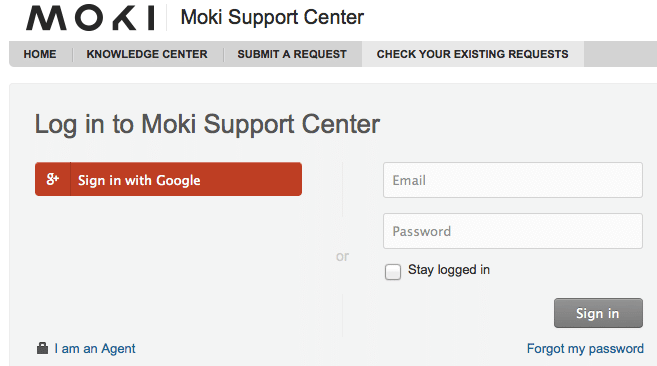
Once logged in you’ll see any open requests.
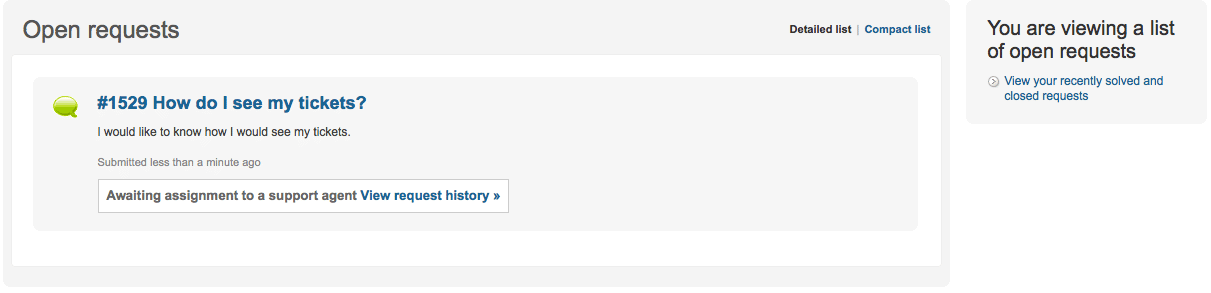
From the above screenshot there is a link on the right to View your recently solved and closed requests, which will take you to this screen.