This tour explains the Kiosk policy
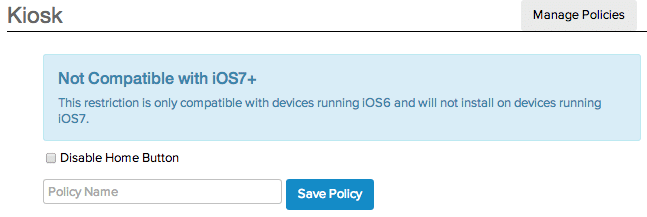
A Kiosk policy disables the home button on pre-iOS 7 devices. Click the box next to Disable Home Button, enter a name for this policy in the Policy Name field and then click Save Policy. Saving a passcode policy in MokiManage automatically activates the policy to the profile you have selected in the Profile drop-down list. Once saved, your policy is activated for your profile, which you can see in the Active Policies section on the right side of the screen.
After the profile is pushed to the devices, the device home button will be disabled the next time the device is rebooted. The user will still be able to use multi-tasking gestures, unless they are turned off. Thus the user will be locked into whatever app they select after the device is rebooted.
iOS 7: You can get similar functionality on iOS 7 devices by using App Lock as explained in the next tour (for supervised devices only). If the device is not supervised, you can use the iOS Guided Access feature by tapping Settings > General > Accessibility > Guided Access on the device and following the on-screen instructions.

