NOTES:
Moki currently only offers OEM App Config History and Feedback for the Zebra and Honeywell OEM App Configs, with functionality for all OEM App Configs to come soon.
For information on how to create an App config, read here.
Config History Tab
- To find the App Config History navigate to the Tab that says “Config History” across the top of the screen.

- You will then be presented with a screen that shows all the previous App configurations that have been pushed in your account.
- When clicking on a specific app configuration a pop-up on the right-hand side of the screen will show you whether the app config has been successfully applied or not, or if it has succeeded on some devices, and failed on others.
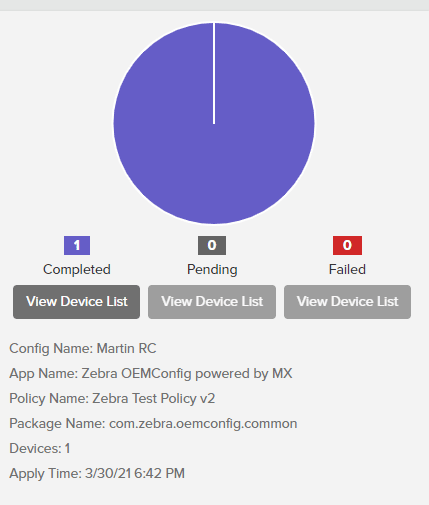
NOTES:
Any edit made to an existing config or a policy change that pushes a new config to devices will show up in Config History
Config History- Devices Tab
In addition, you can view the latest OEM App Config that has been pushed to any individual device. This is seen under the Devices tab, by selecting an individual device. You will then see the App Config Status in the device Details at right, allowing you to see the following information:
- Config Name
- Status
- Last Update Time
- Status Response – Will only show if the Status is Failed, and states which areas of the config failed and why
Successful Installation:

Failed Installation:
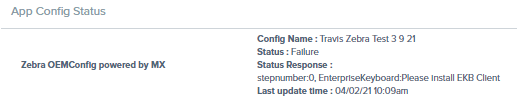
NOTES:
A "Failure" Status does not necessarily mean all settings in the config failed to apply. Typically, only the items stated in the Status Response section will have failed
