How do I know if I can pre-register my devices?
Pre-registration is only available on Android. If you have access to the device’s WiFi, Ethernet mac address or the device’s serial number you can preregister your devices.
Do I need to preregister my devices?
If you are deploying large numbers of Android devices and have access to the WiFi or Ethernet Mac Addresses, or the serial number of the devices you will be enrolling, it is a good idea.
Preregister a large number of devices
You can make one file that will preregister all your devices so you will only have to worry about this once. Below are the steps.
- Get a .csv file from the device manufacturer containing all of your WiFi Mac address. If you don’t have access to this it might take you longer to gather that information than to manually enter the enroll code on each device.
- Create an enrollment template via the Moki “Enroll” tab and copy your code.
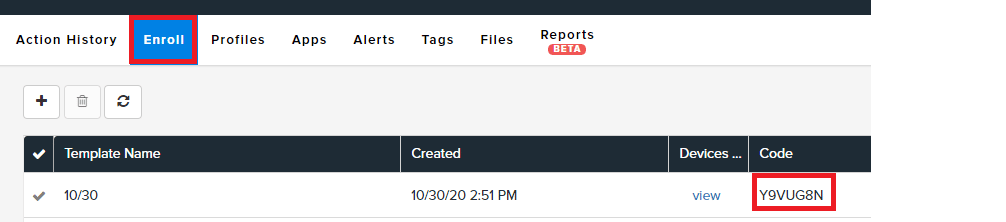
- Configure your .csv file as seen in the image below.
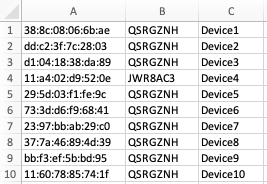
- Put the Wi-Fi, Ethernet MAC or serial number in column A with no column header.
- Put the enrollment code in column B for each device you want to enroll with that code
- Put the Device nickname in column C (optional)
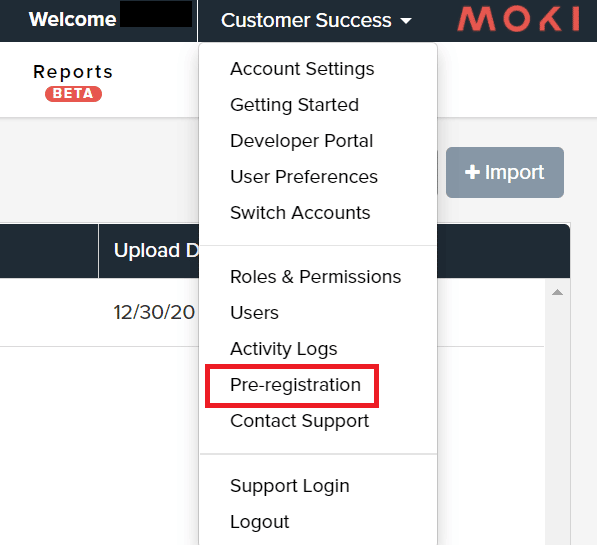
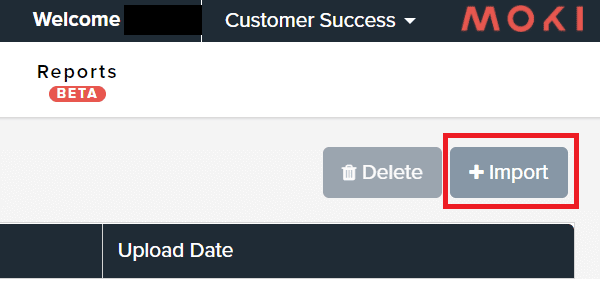
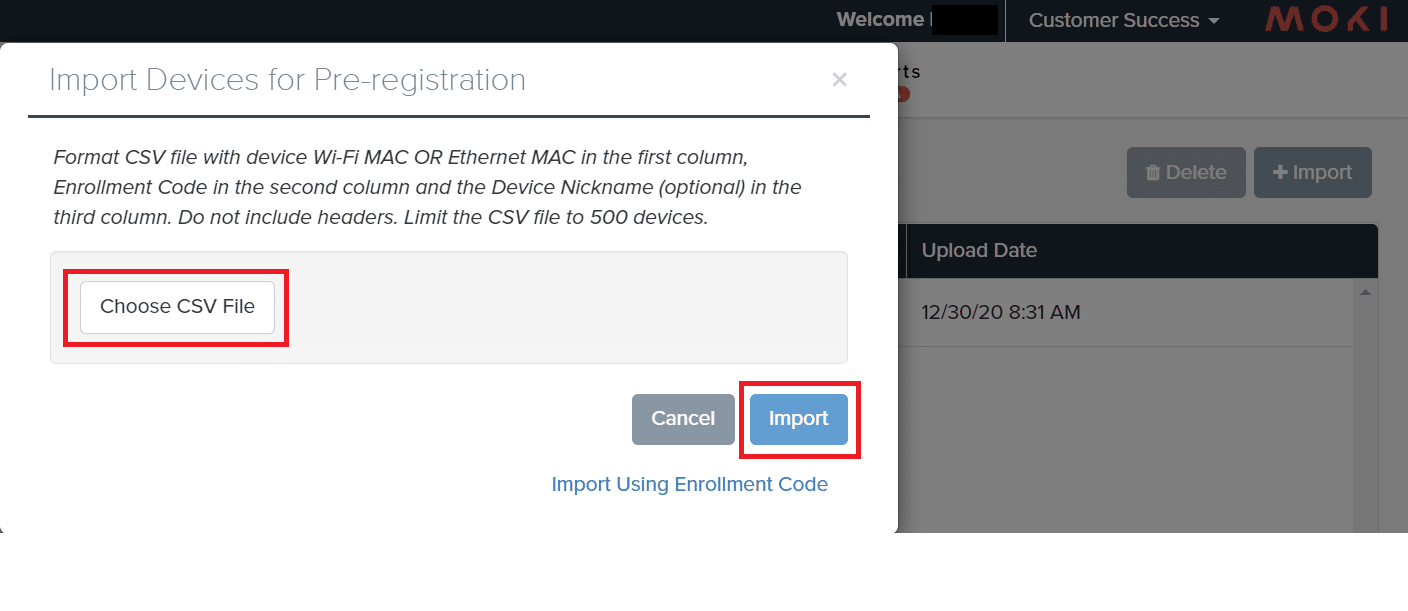
Preregister a small number of devices
There is a very quick way to pre-register a small number of devices without creating a .csv file. This can be done for 1 device or several.
- Click your account name in the top right and select Pre-registration
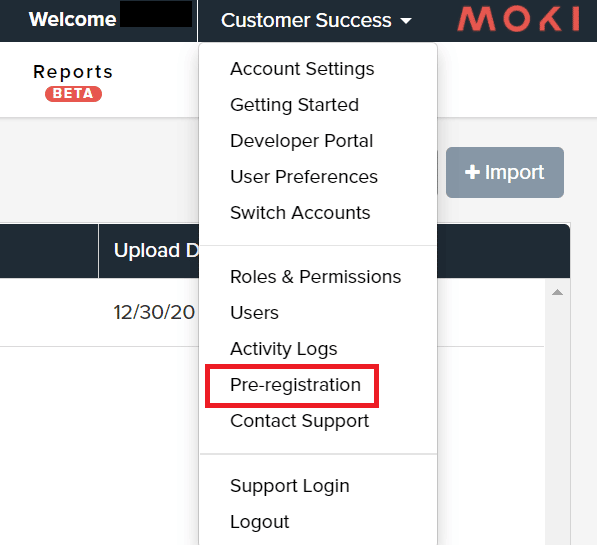
- Click the +Import button on the right
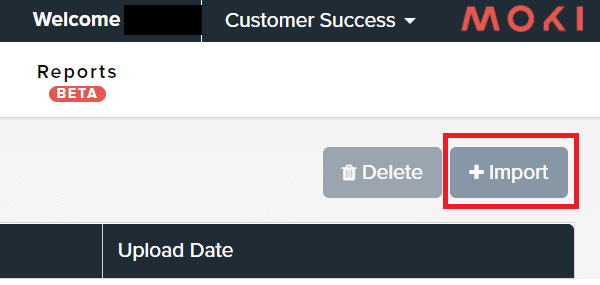
- Click the Import Using Enrollment Code link on the bottom of the box
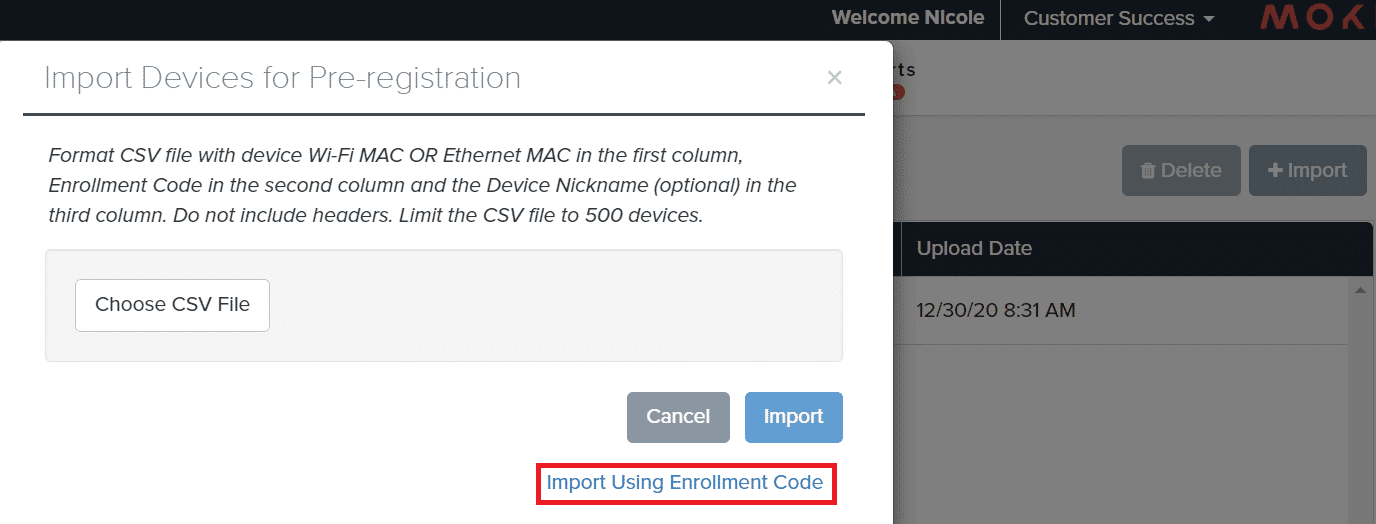
- Select an enrollment code from the drop-down and type or paste in the complete MAC address or a serial number of your devices.
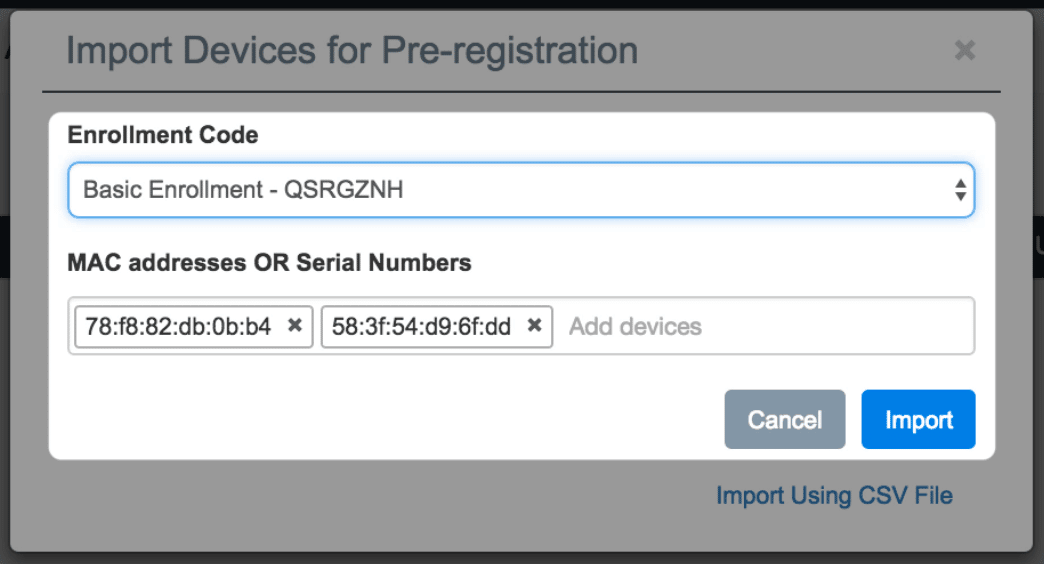
- Click Import
- Click your account name in the top right and select Pre-registration
Your devices are now preregistered and will enroll as soon as you open Moki Agent on the device with an active internet connection.
Remove Devices from Pre-registration
If you have a device set up with Pre-registration, and you want to delete the device from Moki and re-enroll it using a different Enrollment Code than the Pre-registration, you will need to first remove the Pre-registration for that device.
- Go to the device list
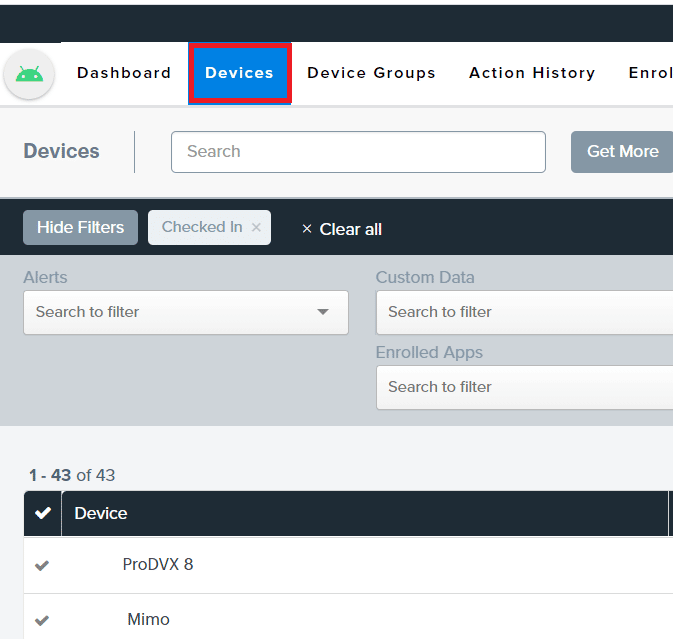
- Find and select the device with which you are working
- You will want to find the Wi-Fi, Ethernet MAC or serial number address of the device, depending on which was used for Pre-registration.
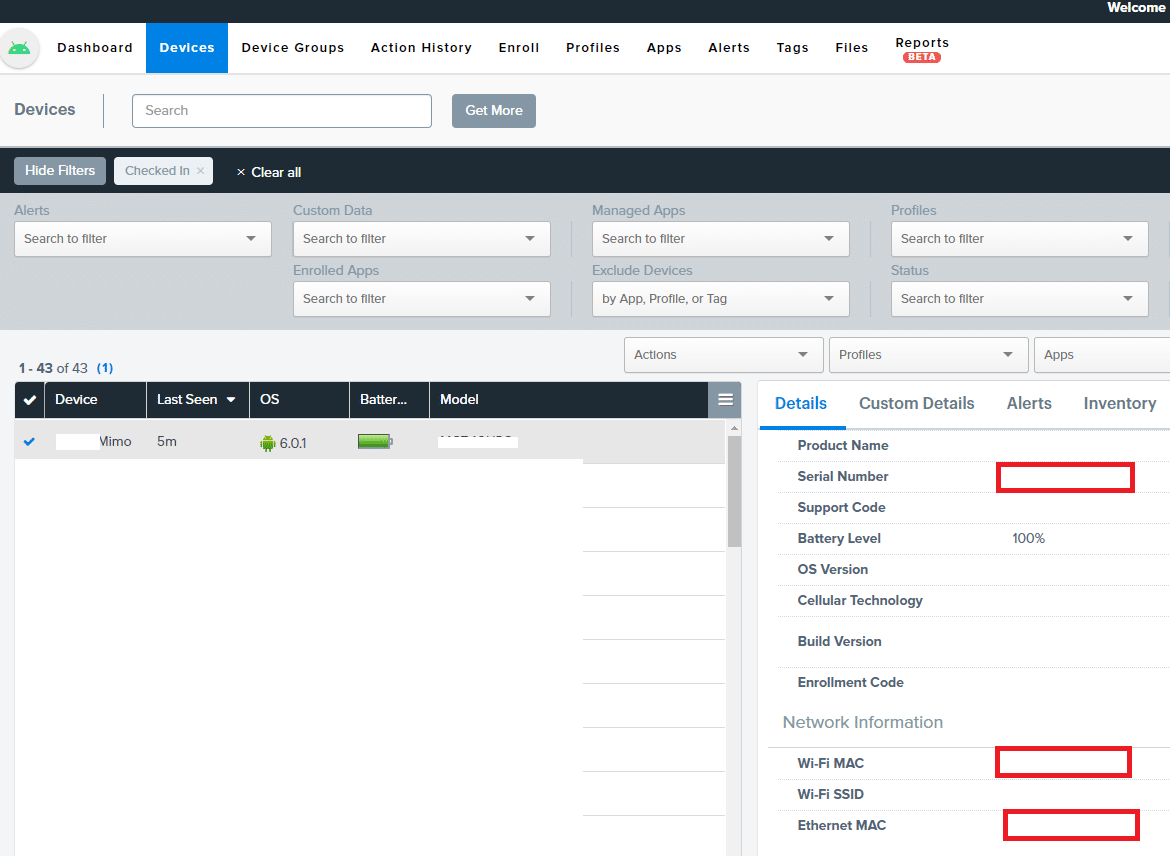
- Select Pre-Registration from top right drop down menu

- You will scroll until all devices are loaded in the device list. Use CTRL+F and enter your Wi-Fi, Ethernet MAC or serial number address in the blank field, depending on which was used for registration.
- Once the desired device is located select the device and select the Delete icon to remove the Pre-registration.

