Embedding the MokiManageSDK into your app
To give you and your development team a head start with looking at the MokiManageSDK and what it takes to implement it, we’ll give you the link to the documentation, which includes the download link for the iOS and Android SDK files. However, in order for your app to start communicating with Moki we’ll need to add your app to our system, which will create and expose your App Key, App ID and Tenant ID.Step 1: Follow the MokiManageSDK Link
MokiManageSDKStep 2: Create Your App in Moki
Step 3: Implementing the MokiManageSDK
-
-
- The Introduction to the MokiManageSDk will explain the three sections of the SDK

- AEM – Sends back device information and enables remote screenshots and follow-me support. This section should only take a couple of hours at most to implement.
- ASM – Allows you to control which settings of your app are changeable remotely. No timeline estimate on this because it is dependent on the number and complexity of the settings you want changed. It could take a couple hours or a couple of weeks.
- Compliance – Installs a preconfigured set of guidelines for determining whether your device is secure or if updates to firmware and settings need to take place. This section should also only take a couple of hours at most to implement
- When you come to a part that requires your App Key, App ID, Tenant ID or you need to upload APNs certs go to Manager
- In Manager, click on your tenant name in the top right and select Account Settings
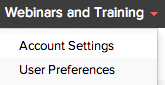
- The Introduction to the MokiManageSDk will explain the three sections of the SDK
-
-
-
- Click on the Developer Tools tab on the bottom left, it looks like a tool box (Note: If you get a message to contact support, it means we haven’t created and exposed your app information yet. Make sure you’ve followed instructions in Step 2 and check back)
-
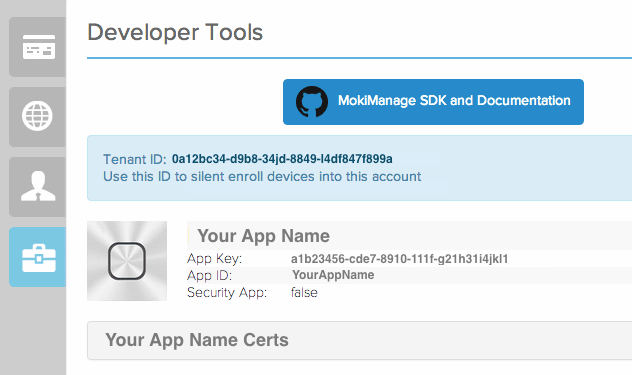
- Find the information you are looking for. If you need a link back to the SDK documentation, it will be the button at the top
- Finish your implementation. You can submit questions to support@moki.com or you can get fellow developer help by filing an issue on our GitHub page.
