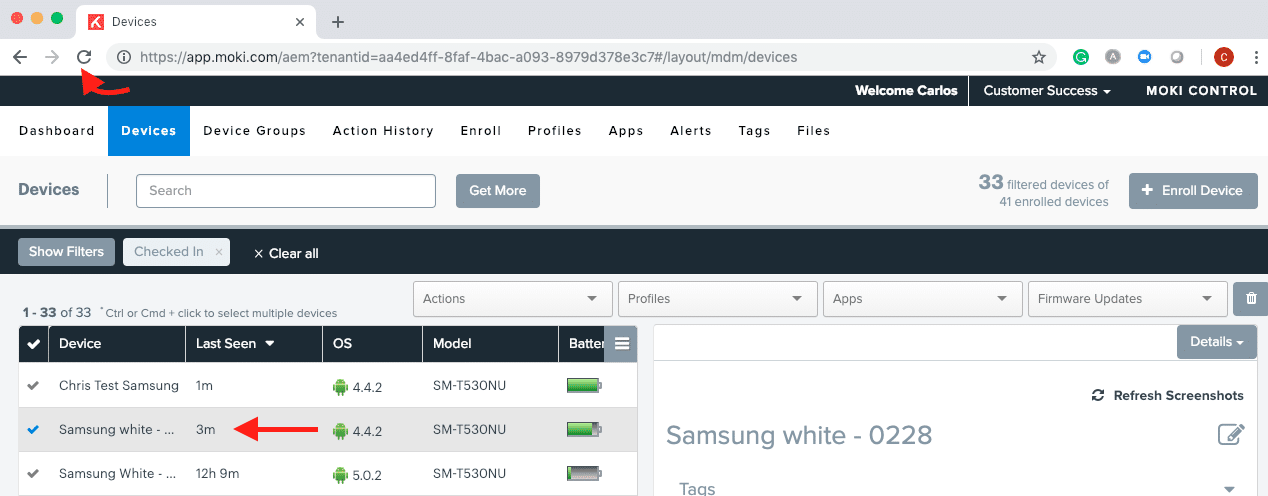What
Moki is always looking for innovative ways to offer its customers the best experience using our solutions, for that reason, we released a feature we are sure will help you manage and navigate better through our Moki console for Android.
Problem
When managing your devices from the Devices tab you usually click on the device name and interact with the different options available like Actions, Profiles, Apps or the different sections Details, Inventory, Action History and so on.
If you needed to check what configuration was included in a specific profile or probably wanted to review the list of Apps in your account, you clicked on the name of that Tab and after reviewing the info you went back to your devices list to continue working with that device you had selected but the view was completely refreshed and you had to type in the name of your device again in the search field to resume interacting with it.
Solution
To overcome this situation, we implemented what we call “Session Persistence”. This feature allows you to work in a specific device or list of devices and doesn’t matter you jump between different tabs within Moki console; when you click Devices tab again you will return to the device you were working with and with the section or properties you had opened. This way you won’t have to remember what device you were working with because it would stay (persist) there exactly as it was before you changed to a different tab. And we believe this would make your life easier by maintaining a consistent view in the tab you spend more time in.
To illustrate this feature, we will show you a simple sequence:
1) When you click your Devices tab a list of all your devices will appear:
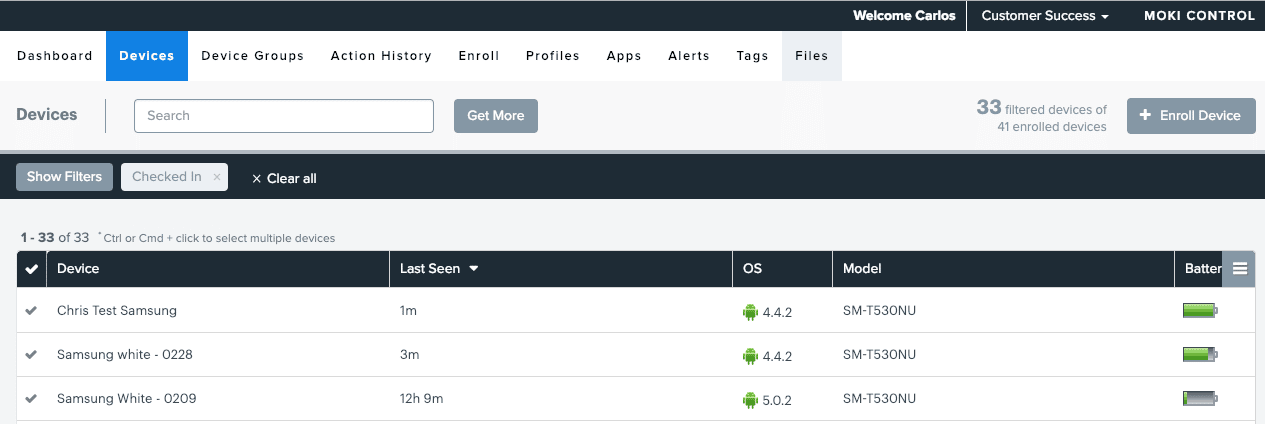
2) We just selected the device name “Samsung white – 0228” to open up its Details:
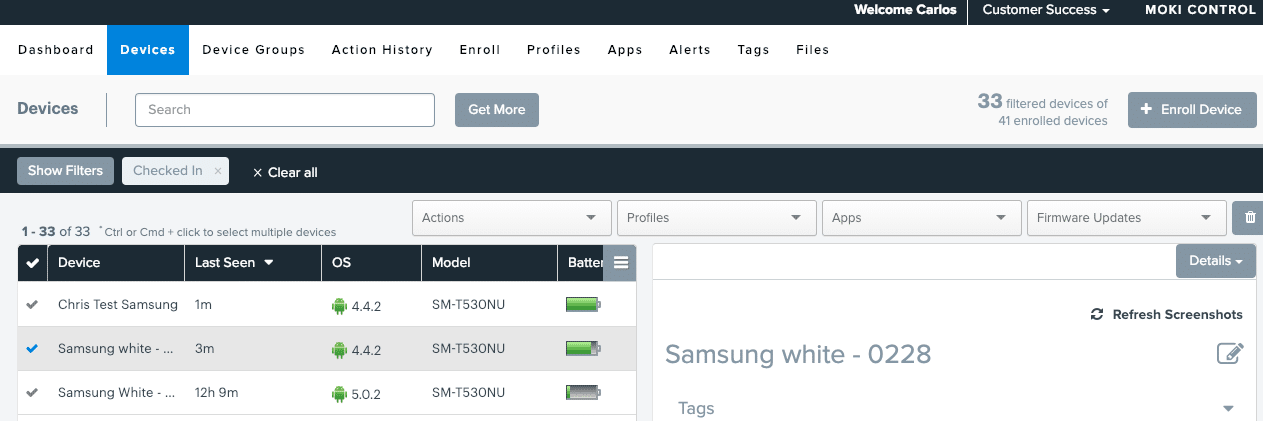
3) We jumped to Tags tab:
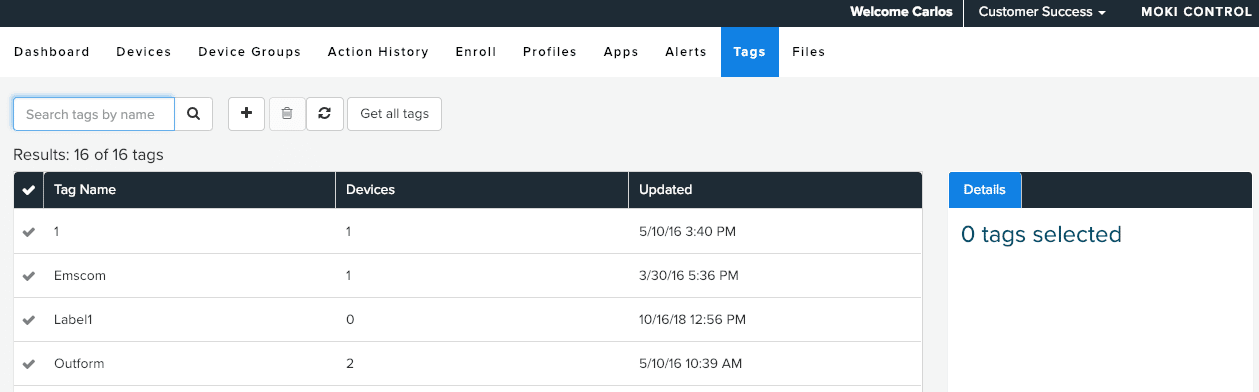
4) After clicking back on Devices tab the “Samsung white – 0228” is still selected and its Details info opened.
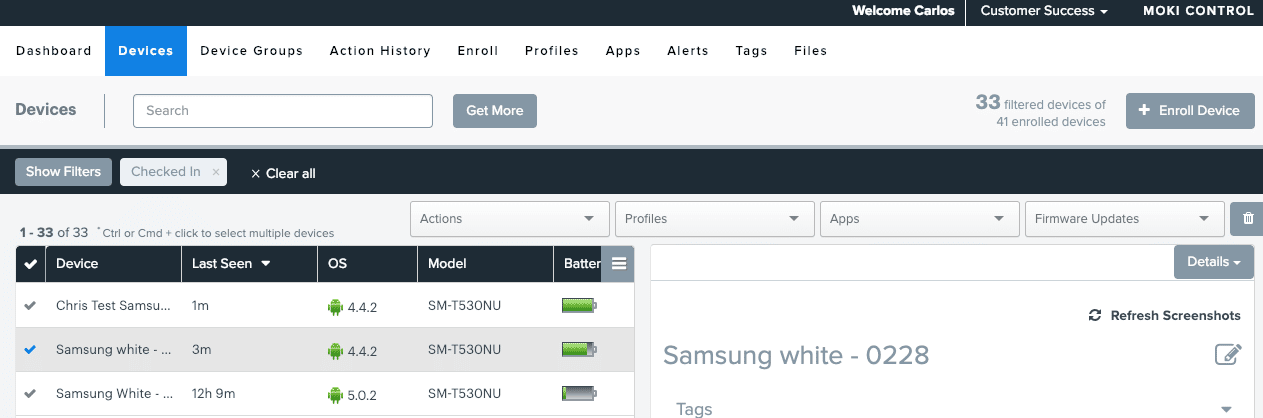
5)If you want to display the list of all of your devices again, you either just click on the same device you are working with (highlighted) or hit refresh in your browser to clear out the view.