I am unable to see my app that I pushed to my Android Device, Why?
Some versions of Android are not as compatible with remote app installation as others. To troubleshoot this we need to make sure the device successfully received the command to install the app and then we’ll go into the system files to install the app.Step 1: Did the device successfully receive the command to install the app
- In Moki, click on the Devices tab (if you aren’t there already) and select the device you sent the app to

- Check the Action History’s status
- Click on the Action History tab on the right
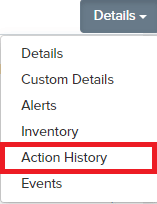
- Click on the Action History tab on the right
-
- Click the Install App action
- See if Status says Completed

- If it says completed move on to step 2, if not, make sure your device is responsive to commands, perhaps reboot it. You can move on to step 2 and see if it did get it
Step 2: Install the app from the system folders
- Install an app from the Play Store called ES File Explorer
- Open the app and click on Local or SDCard and find the Agent or Download folder and open it
- Your app should be here, click on it and follow the prompts to install