Apple’s Automated Device Enrollment (formerly DEP) simplifies initial setup by automating mobile device management (MDM) enrollment and supervision of devices during setup. ADE token (previously DEP token) is used to secure the communication between Apple Business/School Manager and an MDM server like Moki.
Notes
🔹The ADE (DEP) server token is valid for one year, after which time you must renew it.
🔹The ADE (DEP) server token must be renewed using the same Apple ID, initially used to setup DEP.
🔹The ADE (DEP) server token must be renewed using the same Apple ID, initially used to setup DEP.
If you have initially setup DEP with Moki and you need to update or renew an expired DEP token, you can follow these steps:
Step 1: Download the ADE token from Apple
- Log into your Apple Business Manager(ABM) account using the Apple ID that was used to setup the DEP configuration the first time.
- Go and navigate to the account name at the lower left side, select “Preferences“.
- Under “Your MDM Servers”, select the respective server.
- Go ahead and select Download Token. A file name with .p7m extension will be saved locally on your computer. Notice that downloading a new server token will reset your existing token.
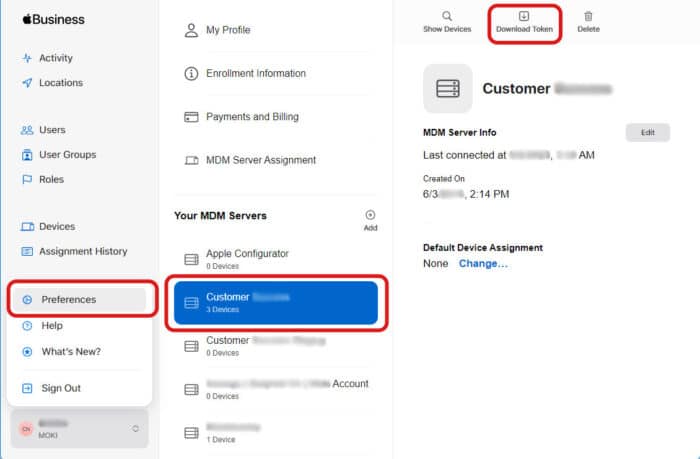
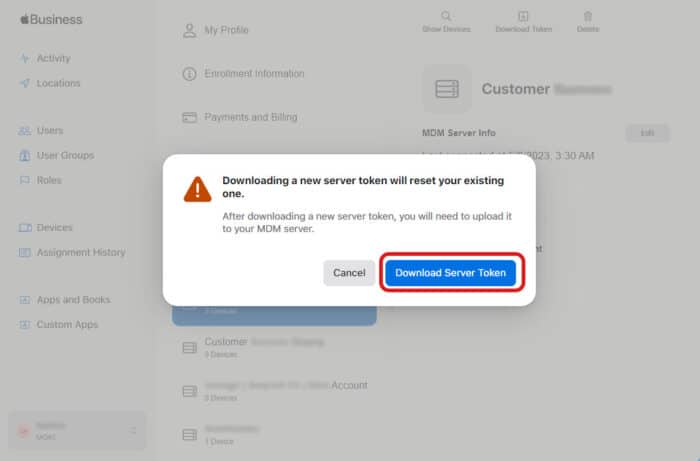
Step 2: Upload the ADE token in your Moki account
- Log into your Moki dashboard.
- Navigate to to the account name at the upper right side, select “Account Settings“, then select “Security Settings” that usually is the default section. Then scroll down to DEP Setup and click on Upload.
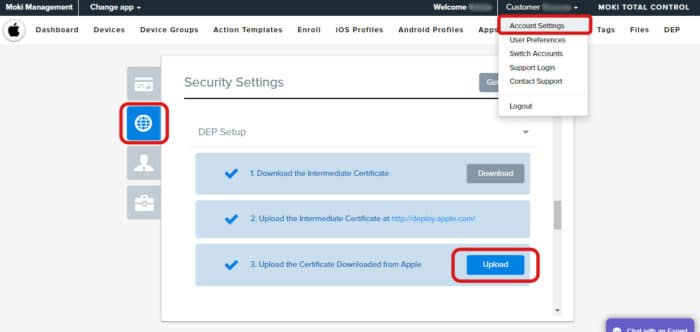
3. Locate and select the previously saved .p7m file and click Open to finalize the renewal.
