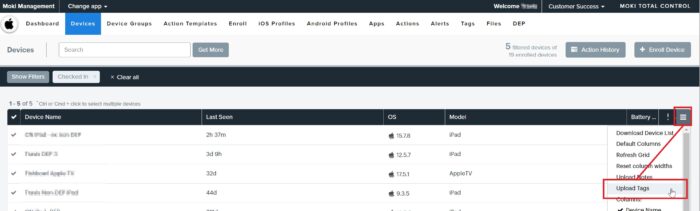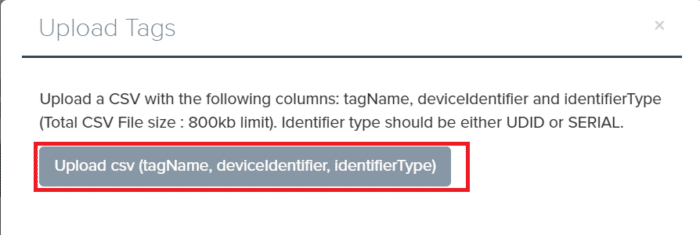The Upload Tags feature allows users to upload a list of devices and assign tags to those devices in bulk. This can be done with the following steps:
- Be sure the desired tag(s) exist under the Tags tab. If they do not already, create the desired tag(s)
- Create and save a CSV file with the following column headers
- tagName – Multiple tags can be used. But they must exist under the Tags tab first. Only one tag can be included per row
- deviceIdentifier – Either the device Serial Number or UDID
- identifierType – Either SERIAL or UDID
- Here is an example of what the file should look like
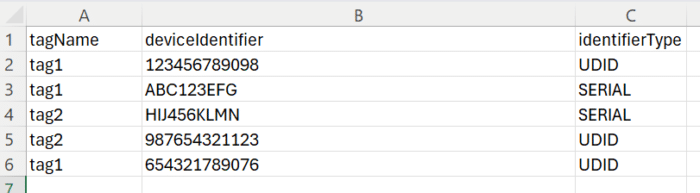
- Navigate to the Devices Tab
- Select Upload Tags from the three line menu in the top-right corner of the device list
- In the pop-up, select Upload csv
- Find and select the previously created and saved CSV file
- Once tag upload has completed processing results will be provided in the same pop-up