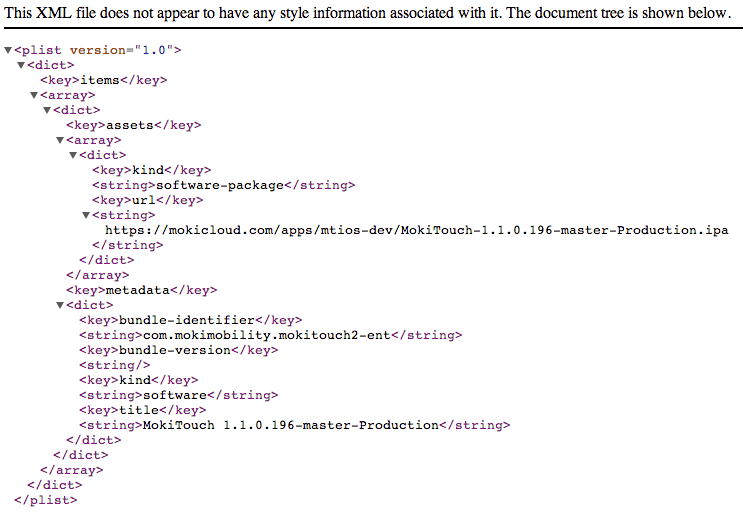This article will help you load an enterprise app using the manifest URL
When uploading an iOS enterprise app into Manager that is larger than 32 MB you will need to use the Manifest URL option. The manifest URL is the link to your .plist file hosted on a secure server. The URL you load into Manager must meet these requirements, it must be behind an “https” server and the URL must end in .plist. The .plist is the XML file for your app. You will then need to hit the Add App button. If the .plist is compiled properly the app will be loaded into Manager.
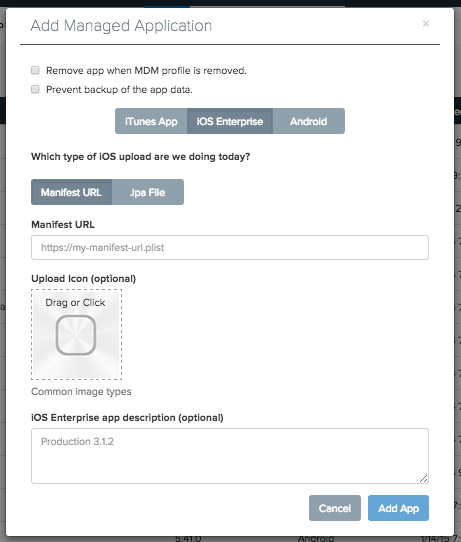
How to get a .plist file
The generation of the manifest file that you will host on your secure server happens after you have built your app in Xcode and have an archive available.
-
- Select the Distribute button

- Select the Distribute button
-
- Then select Save for Enterprise or Ad Hoc Deployment.
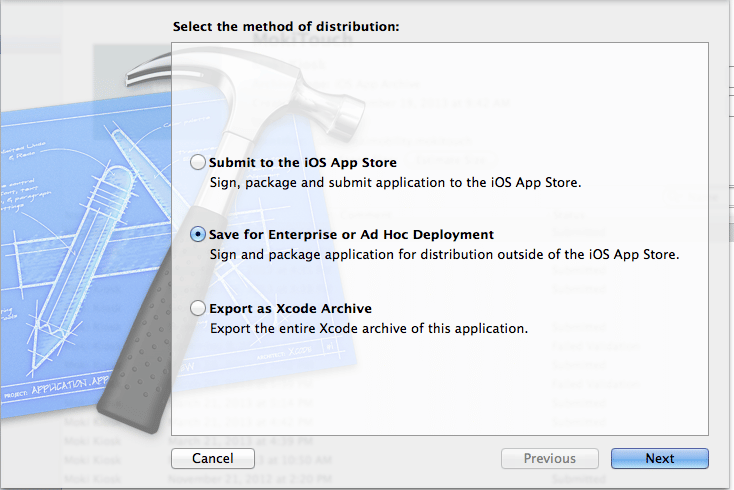
- Then select Save for Enterprise or Ad Hoc Deployment.
-
- Hit Next. Confirm your provisioning profile in the next step and select the Export button. This will generate your ipa file and open a window that allows you to save that file. At the bottom of that window check the box that says Save for Enterprise Distribution. This will slide up a form that you will need to complete.
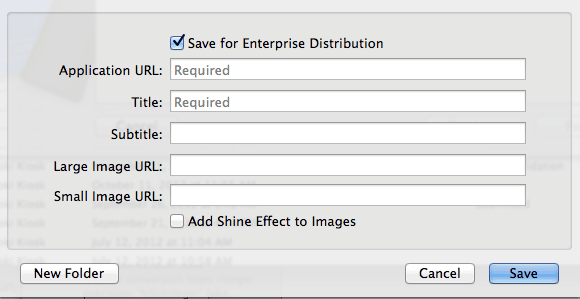
- Hit Next. Confirm your provisioning profile in the next step and select the Export button. This will generate your ipa file and open a window that allows you to save that file. At the bottom of that window check the box that says Save for Enterprise Distribution. This will slide up a form that you will need to complete.
- This is the information that will be included in your manifest file. The application URL is the URL where your IPA file will be hosted. If you do not know that URL at the time you generate the file, put a placeholder value in and you can edit the manifest file before you actually upload it. Once that form is complete and you select the “Save” button, you will see that the ipa file and .plist file have been saved in the location you specified. Once you have uploaded your .ipa and .plist to your secure server, paste the URL to the .plist file in the Manifest URL in Manager.
Below is an example of what a properly configured manifest file would look like when attempting to navigate to it in your web browser