MokiTouch 2 now supports Dropbox to host your content.
Here are step-by-step instructions on how to get started:
1. Log in to your Dropbox account.
2. Select the “+” icon to upload your content to Dropbox. 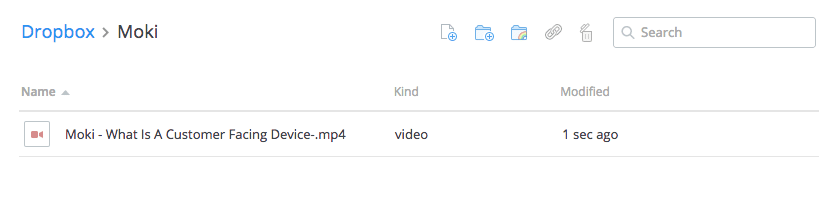
3. Once that finishes, highlight the file. Once highlighted, a “Share” icon should appear.
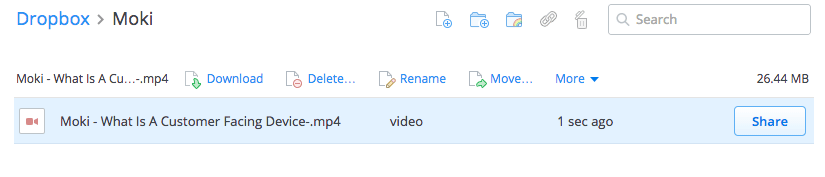
4. Copy the provided URL.
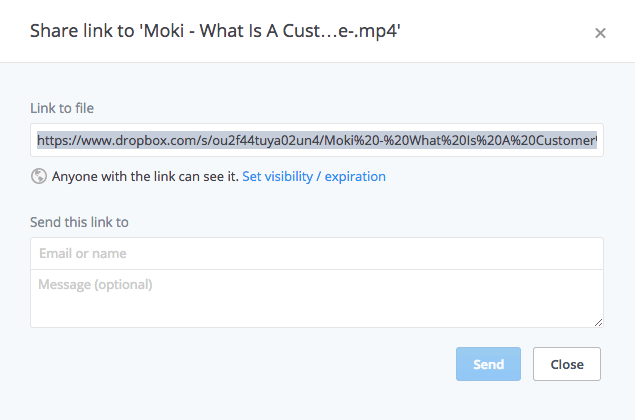
5. Format Dropbox Share Link for Screensaver Use:
1) Change ‘www’ to ‘dl’
2) Delete the querystring ‘?dl=0’
Example Original Link: https:// www.dropbox.com/s/cbxxxx9lad2h7eo/myvideo.mp4?dl=0
Example Modified Link: https:// dl.dropbox.com/s/cbxxxx9lad2h7eo/myvideo.mp4
6. Paste the edited URL into the MokiTouch 2 “Content List” and/or the “Screensaver Content List Setup” sections. Select “Save” to apply your settings.
(Important: for the screensaver, make sure that the “Reset when Idle For” option is set to a specified time and that the “On Reset Go To” option is set to “Screensaver”.
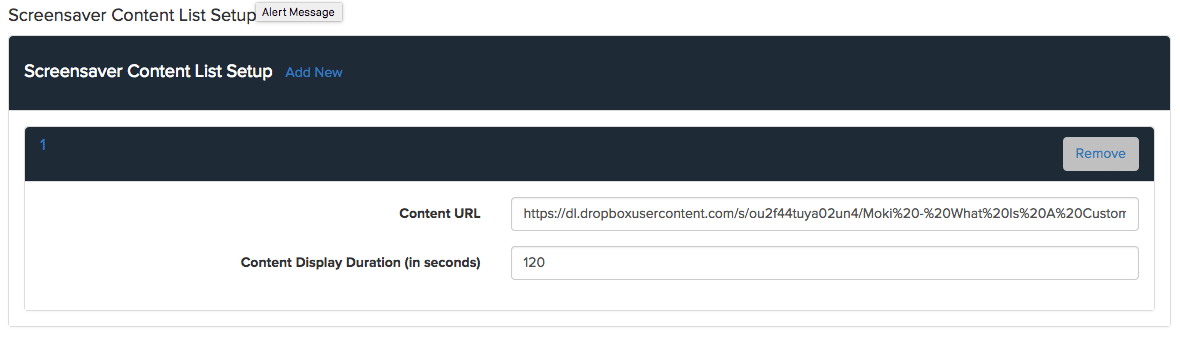
8. Done! Several videos can be added to MokiTouch 2 using the above method.