Moki allows you to easily link your Zero Touch account and configure your Zero-Touch enabled devices from within the Moki Android Enterprise console.
Access Zero-Touch Configuration within Moki
- Navigate to your Andriod Enterprise platform inside Moki
- Select the top-right menu dropdown
- Select Zero-Touch
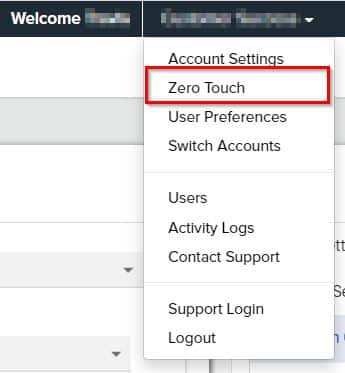
First Time Setup
The first time you open the Zero-Touch setup in Moki, you will be prompted to link your Zero-Touch account to your Moki account.
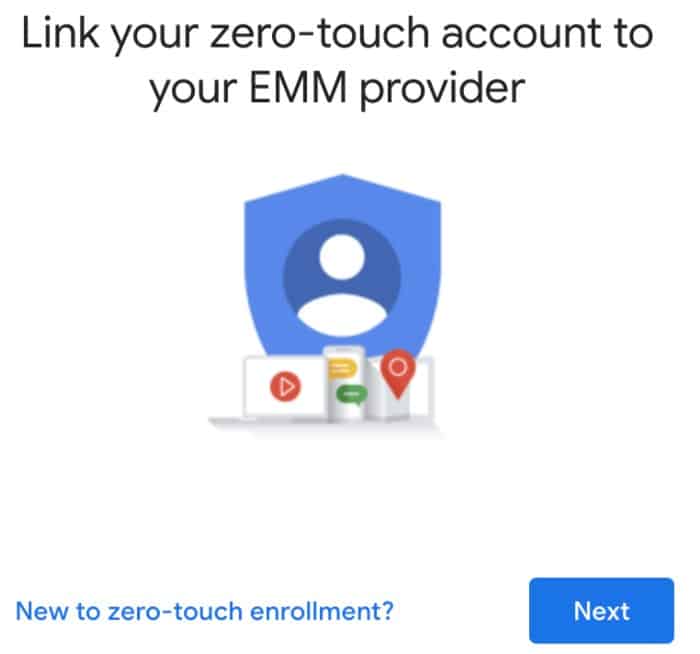
After entering your credentials you will see a list of Zero-Touch accounts and can choose one or more to link to your Moki account
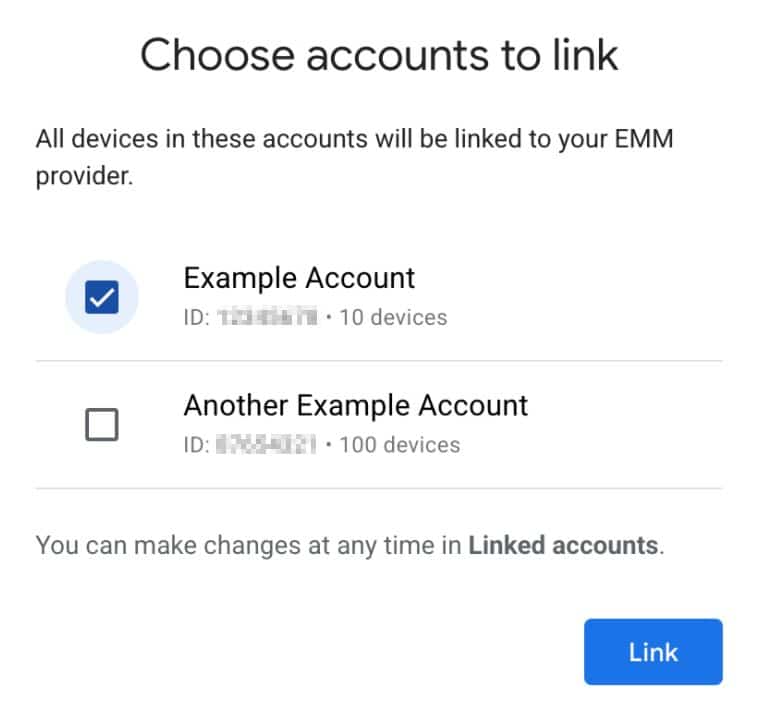
The configuration screen will be displayed. This is filled with an automatically generated configuration that is not modifiable. After linking the account you will be able to customize the provisioning extras to be used in this configuration later.
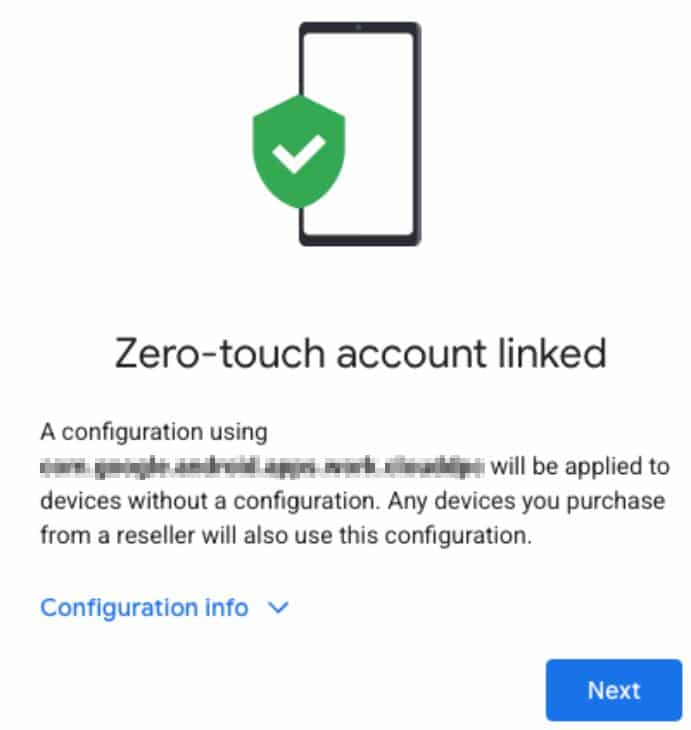
Next, you will enter support information that appears when Zero-Touch enabled devices are set up. When you click “Save”, the linking process completes and you will be redirected to the Zero-Touch Home page, where you can manage your linked accounts.
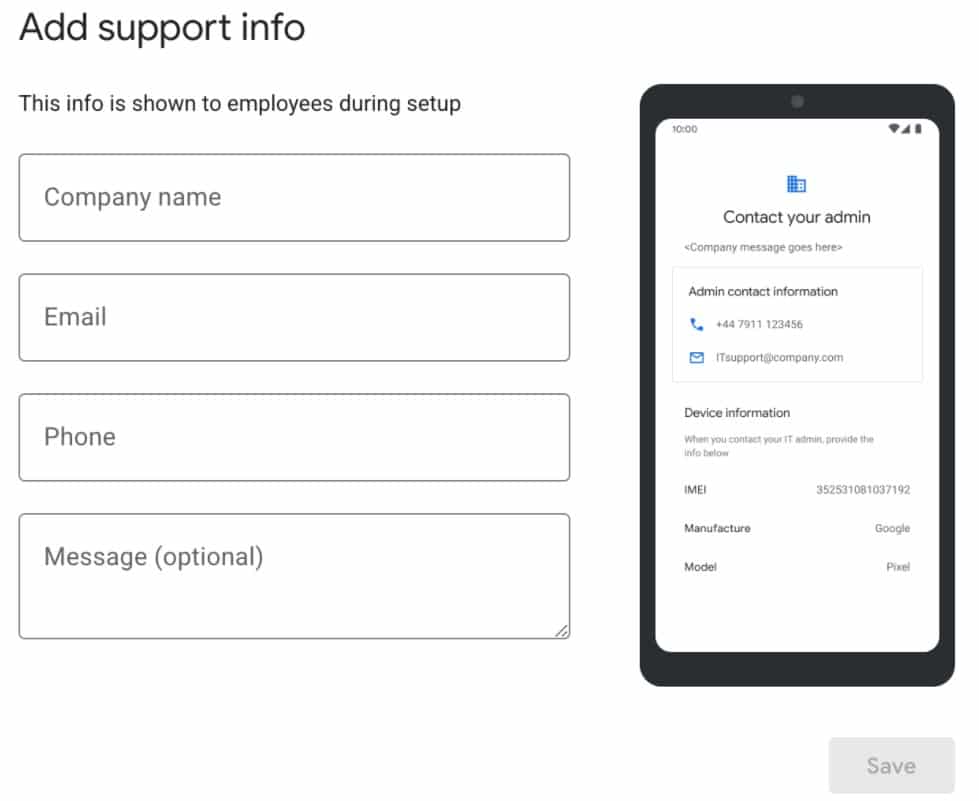
Managing Your Zero-Touch Devices in Moki After Setup
Once a Zero-Touch account has been linked to your Moki account, navigating to the Zero Touch option in the top-right menu dropdown will display the list of linked Zero Touch accounts. You can also see the default Zero-Touch configuration set for your Zero-Touch Android Enterprise devices.
From the Zero-Touch Home page, you will be able to view your linked Zero-Touch accounts and their default Zero-Touch profile and support information. In addition, you can link additional Zero-Touch accounts and unlink Zero-Touch accounts.
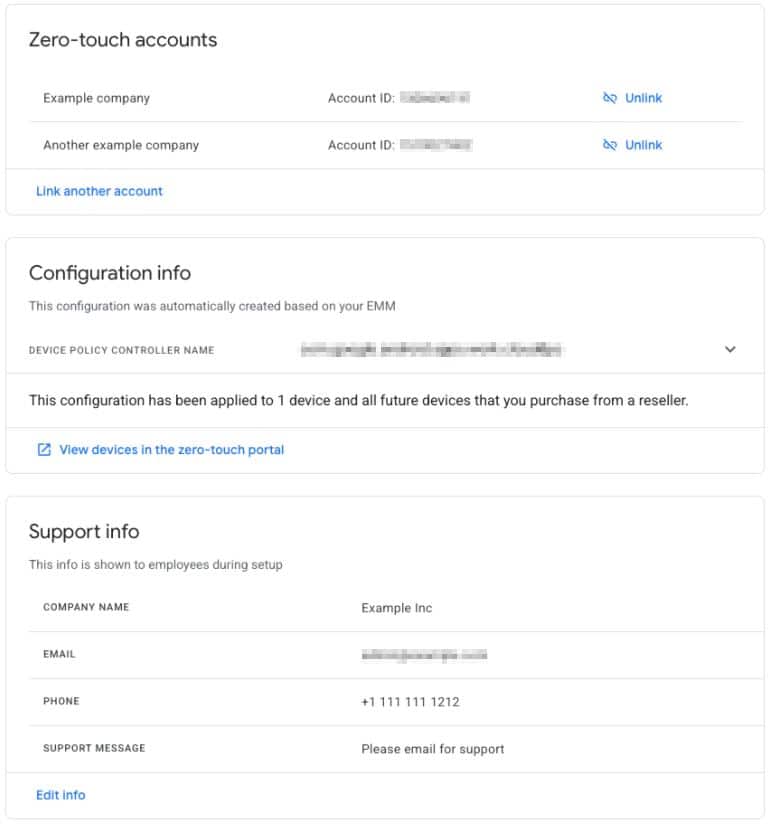
Clicking the View devices in the Zero-Touch portal link under Configuration Info will take you into the Zero-Touch portal to manage your devices and their configurations
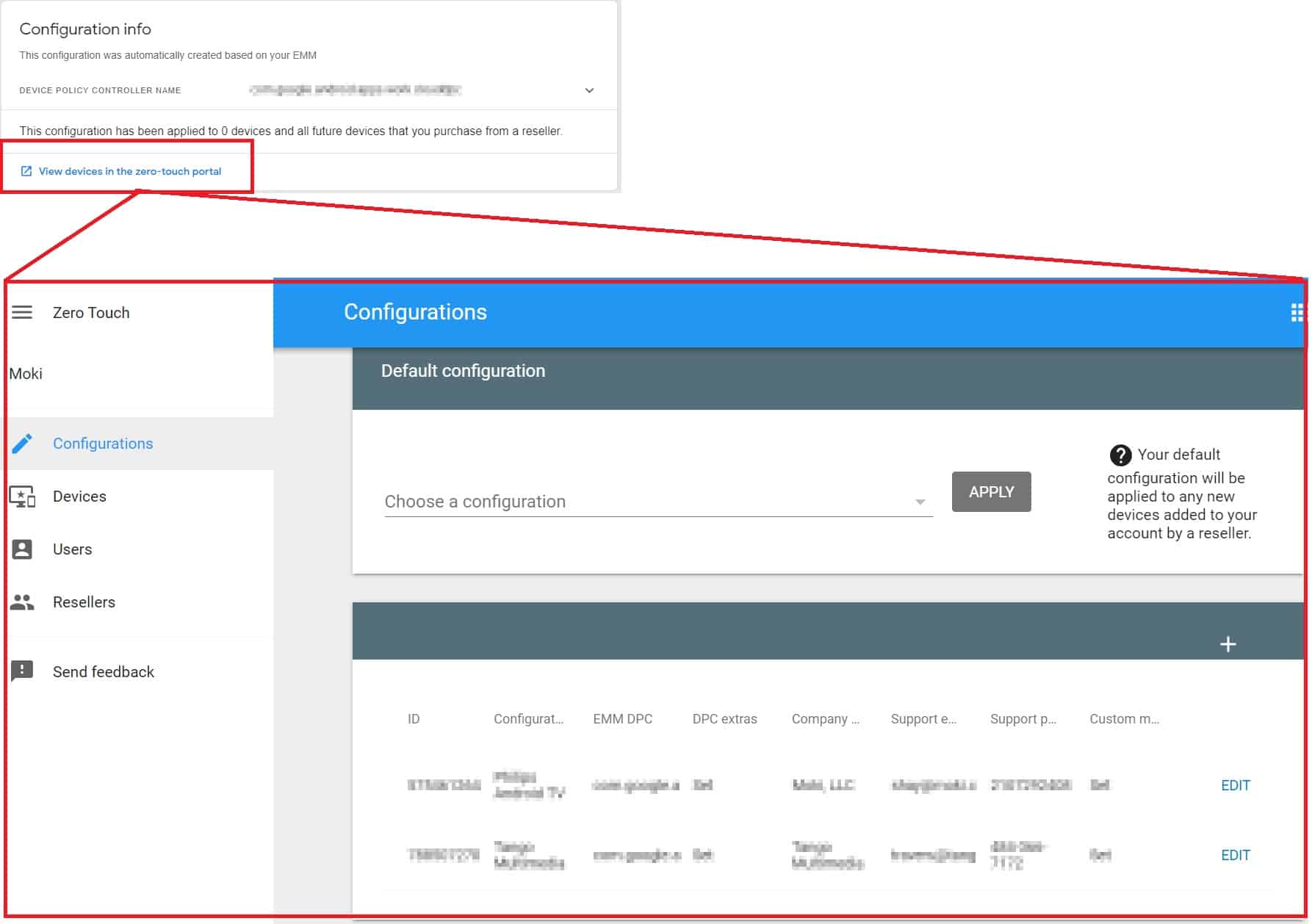
When a Zero-Touch account is linked to Moki, all devices in the Zero-Touch account that are not configured with a Zero-Touch profile are automatically configured with the Zero-Touch profile in Moki.
Inside of the Zero-Touch console, these devices are shown with the “Enterprise default profile” configuration. You can set and unset this profile on any device in the Zero-Touch account. However, the profile cannot be modified.
If the Zero-Touch account is unlinked, all devices configured with the “Enterprise default profile” will have this profile unset. These devices can be configured with a different profile.
