Moki allows you to add your own users to help you manage devices as well as a way to track who has been invited.
- Login to https://app.moki.com
- Click your account name in the top right and select Users
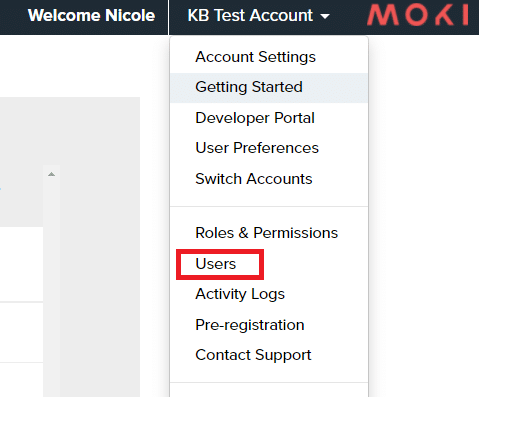
- Click the + icon in the upper right section of the page
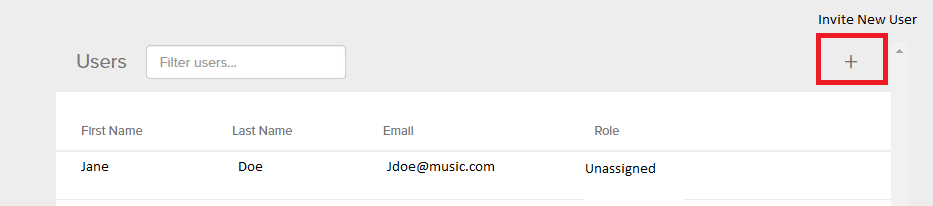
- Enter their name, email address and select a role (learn more)
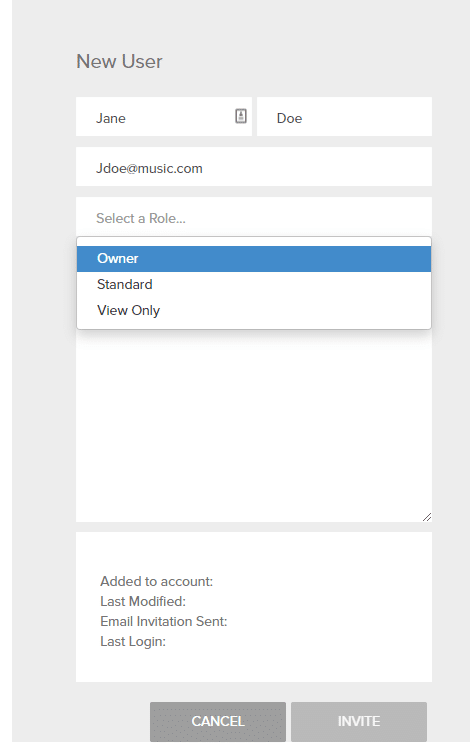
- Hit the Invite button at the bottom
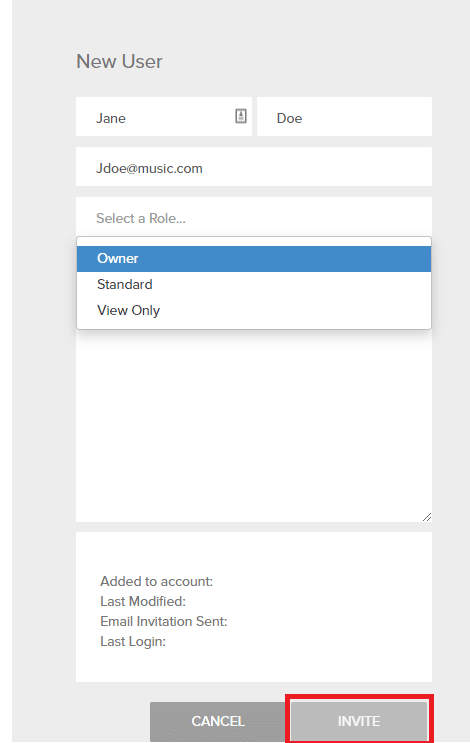
Moki distinguishes those that have been invited from those who have accepted their invitations by the text color. Pending invitations have a light gray text while those who have accepted their invitations are in black text.
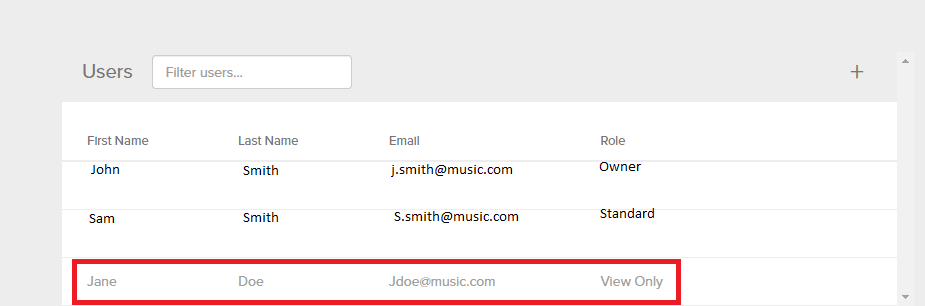
To understand how to instruct the invitee to accept their invitation see Accepting an Admin Invitation.