Step 1: Log into Moki
You should have received an invitation to create your account. You will need a Google account to access the Total Control portal because it uses Google App Engine and therefore only a Google account can get you in. If you don’t have a Google account go to accounts.google.com/signup, where you can use one of your existing email addresses or create a new Gmail address to use for Moki. For the best experience use the Chrome browser when using Moki as it is our only supported browser. Do not use Internet Explorer.
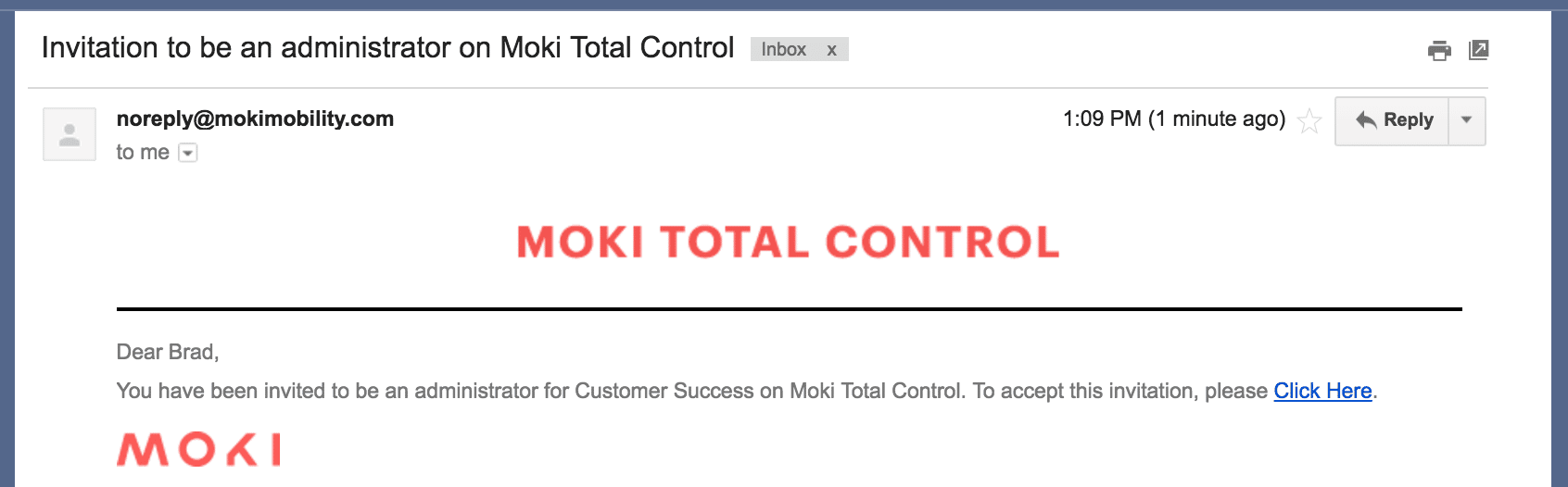
When you click the link in the invitation from an email that is tied to a Google account, your information will automatically populate so all you have to do is agree to the terms and hit Sign Up.
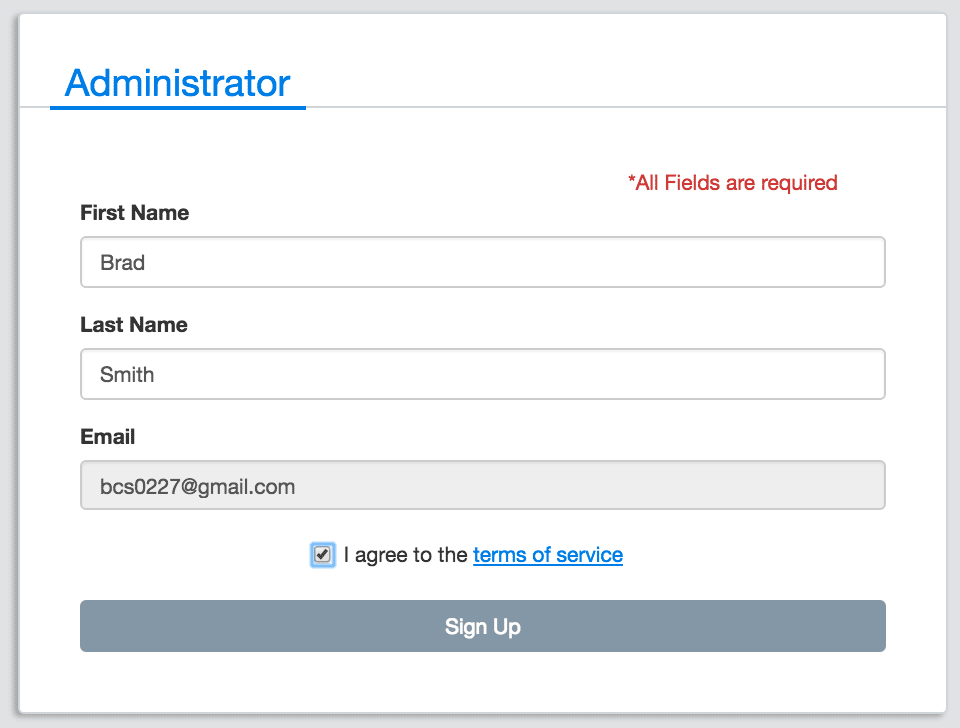
Step 2: Coming Back to Moki
The URL for Moki is app.moki.com. The link in your email expires after you complete this process so you’ll want to save the link to your bookmarks so you can come back.
Next Steps
You’ll want to enroll your devices next so click the Android Devices link to be taken to the article with the links to use to install Agent on your device.
