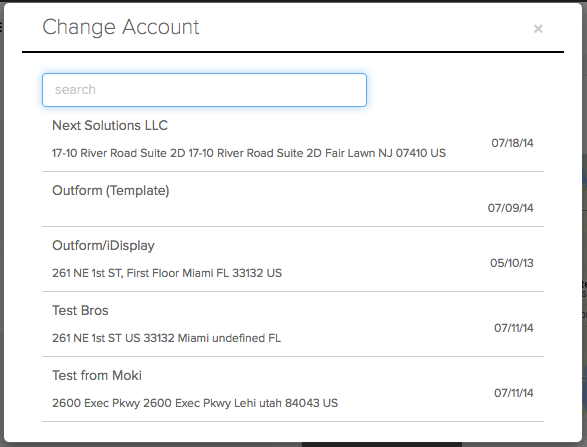This tour shows you the Switching Accounts option in the Account Menu
If your an organization that will be selling MDM services to your clients through Manager then you have the option to be setup as a partner within the Manager organization. This means that you have the option to create tenants (accounts) for each of your clients to manage their devices in. By setting up each client as an individual tenant instead of trying to manage all of your clients through your main tenant, you have more flexibility with customers. Moki gives you a simple way to have all your organization’s support staff easily access all the tenants you’re associated with through this Switch Account option.
To access your list of accounts hit Switch Accounts in the menu. This will bring up a search box and a list of all available accounts you can access. Some information that is displayed is the Tenant Name, Address and date of creation. The more tenants you have the longer it will take to load. When your list is populated you’ll need to hover with your mouse and click the tenant name as this box is not designed to be navigated with the arrow keys.