This tour explains the Global Proxy policy
If your company runs web traffic through a global proxy then this allows you to remotely input the settings. Very few organizations running kiosks will need this feature.
Settings
There are two options for inputting settings, Auto and Manual.
- Automatic
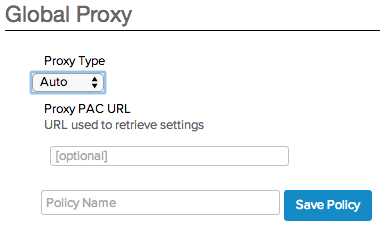
- Proxy PAC URL: Input the URL that the PAC (Proxy Auto-Config) will use to retrieve the settings
- Manual
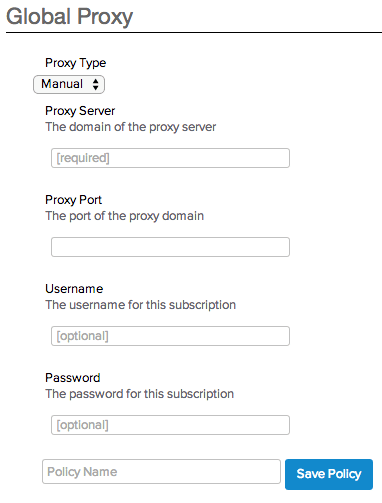
- Proxy Server: The IP address or domain name of the proxy server
- Proxy Port: The Port of the proxy server
- Username (Optional): Use only if you require authentication
- Password (Optional): Use only if you require authentication
When you are finished, enter a name for this policy in the Policy Name field, and then click Save Policy.
Saving a passcode policy in MokiManage automatically activates the policy to the profile you have selected in the Profile drop-down list. Once saved, your policy is activated for your profile, which you can see in the Active Policies section on the right side of the screen.
To install a profile on a device see Manager Tour 3.3 – Actions Bar, section 8.
