This article will explain how to invite additional admin users
Step 1: Accessing the Admin console
- Login to https://mokimanage.com
- Click your tenant name in the top right and select Account Settings
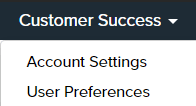
STEP 2: Creating the invitation
- Click the Admins tab on the left. It is the third tab with the person icon.
- Click the blue Invite Admin button in the upper right
- Fill out the Invite Admin User form
- Grant a Role – There are 3 types, Admin, User and Viewer. See permissions of the different roles in this articles here.
- Set Tags – Tags control which devices the user can control. Use with caution as these can be changed by the user if they are given an Admin role. Tags come from the devices you have applied tags to and must be created before they can be assigned to a user
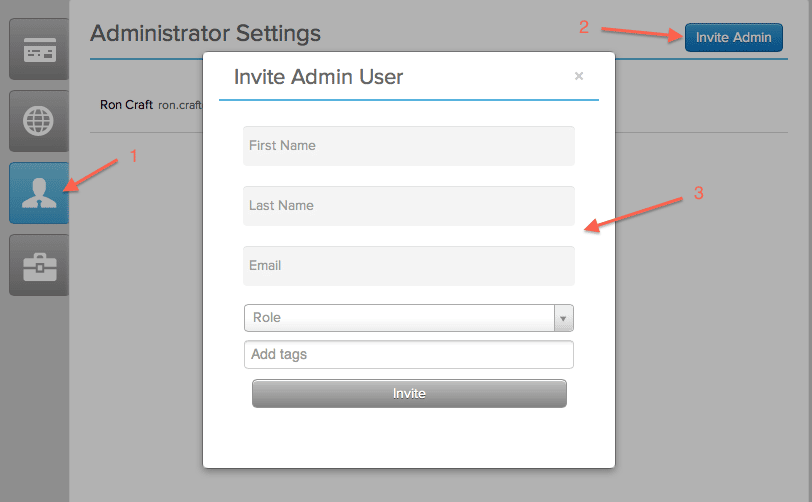
Congratulations! You’ve now invited an administrative user! To understand how to instruct the invitee to accept their invitation see this article called Accepting an Admin Invitation.
